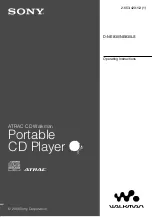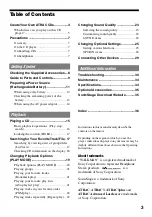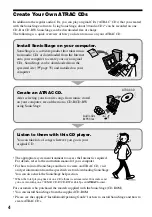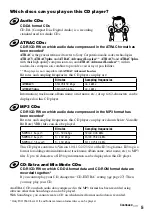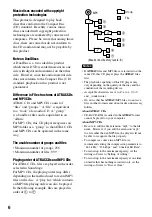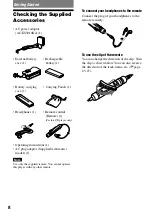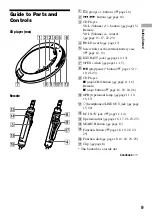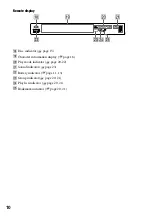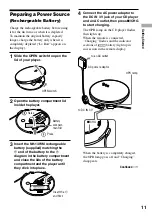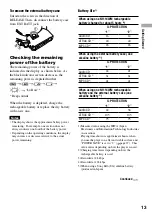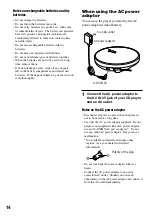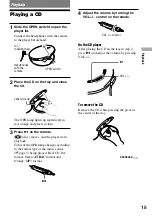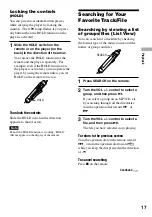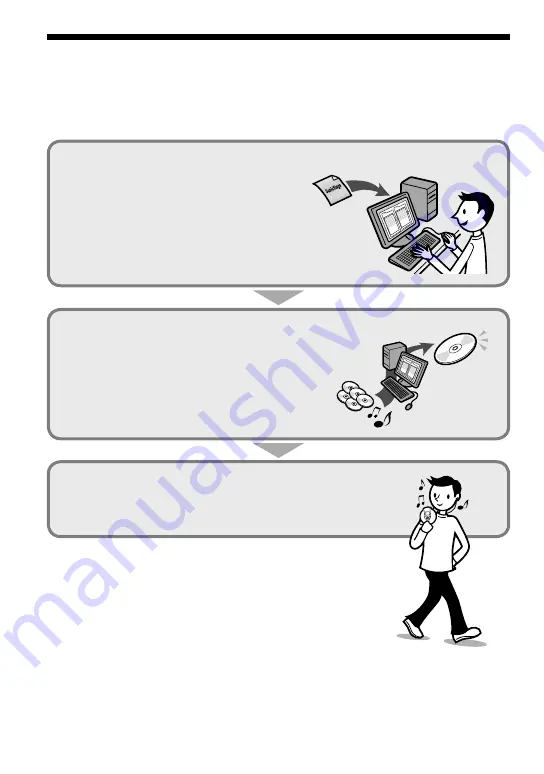
Create Your Own ATRAC CDs
In addition to the regular audio CDs, you can play original CDs (“ATRAC” CDs) that you created
with the SonicStage software. Using SonicStage, about 30 audio CDs* can be recorded on one
CD-R or CD-RW. SonicStage can be downloaded free of charge.
The following is a quick overview of how you listen to music on your ATRAC CD.
Listen to them with this CD player.
You can take lots of songs wherever you go on your
original CD.
Create an ATRAC CD.
After selecting your favorite songs from music stored
on your computer, record them on a CD-R/CD-RW
using SonicStage.
Audio CDs,
MP3 files
ATRAC CD
Install SonicStage on your computer.
SonicStage is a software product that takes music
from audio CDs or downloaded from the Internet
onto your computer to create your own original
CDs. SonicStage can be downloaded from the
specified site (
page 35) and installed on your
computer.
• The appropriate system environment to access the Internet is required.
For details, refer to the instruction manual of your computer.
• For how to install SonicStage and how to create an ATRAC CD, visit
and get information from the specified site for downloading SonicStage.
You can also check the SonicStage help section.
* When the total playing time of one CD (album) is estimated at 60 minutes and
you are recording on a 700 MB CD-R/CD-RW at 48 kbps in
ATRAC
format.
For customers who purchased the models supplied with the SonicStage (CD-ROM)
• You can install SonicStage from the supplied CD-ROM.
• Please see the supplied “Installation/Operating Guide” for how to install SonicStage and how to
create ATRAC CDs.
4
D-NE830/NE830LS.GB.2-653-429-12(1)
Summary of Contents for D-NE830
Page 38: ......
Page 39: ......
Page 40: ...Sony Corporation Printed in Malaysia Printed on 100 recycled paper ...