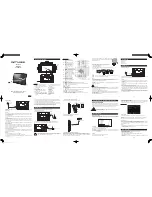13
Remote
A
SHUFFLE button (30)
B
AUDIO button (41)
C
PROGRAM button (28)
D
ANGLE button (46)
E
SUBTITLE button (47)
F
REPEAT button (31)
G
./>
PREV (previous) /NEXT
buttons (24)
H
/
SCAN/SLOW buttons (34)
I
H
PLAY button (21)
J
TOP MENU button (26)
K
DISPLAY button (28)
L
SOUND MODE button (43)
M
Number buttons
N
TIME/TEXT button (39)
O
CLEAR button (28)
P
x
STOP/power off button (21)
Q
X
PAUSE button (24)
R
MENU button (26)
S
ENTER button (28)
T
O
RETURN button (27)
U
C/X/x/c
buttons (28)