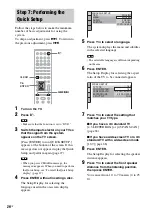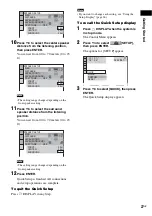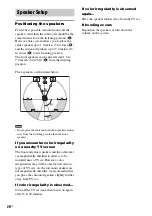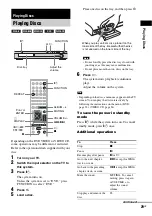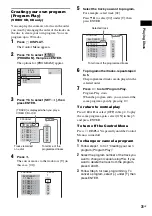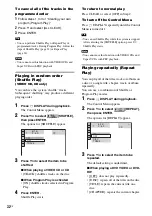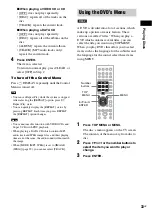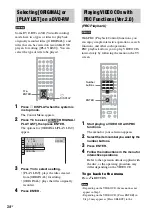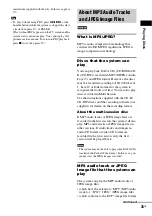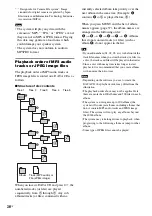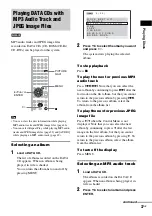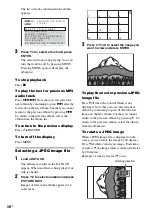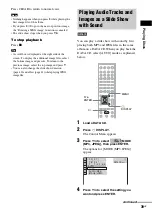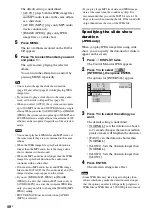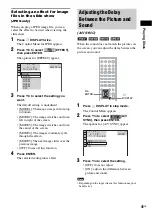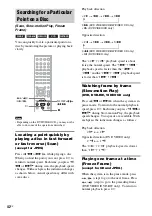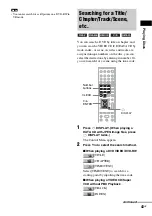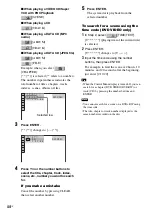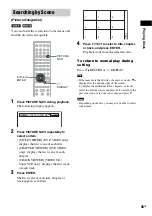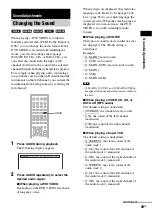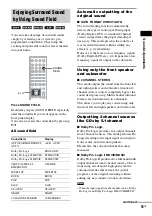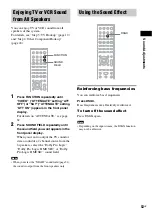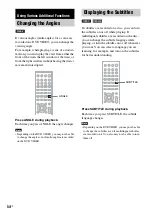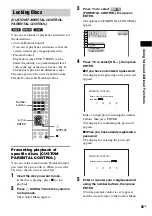40
GB
The default setting is underlined.
• [AUTO]: plays both the JPEG image files
and MP3 audio tracks in the same album
as a slide show.
• [AUDIO (MP3)]: plays only MP3 audio
tracks continuously.
• [IMAGE (JPEG)]: plays only JPEG
image files as a slide show.
5
Press MENU.
The list of albums recorded on the DATA
CD appears.
6
Press
X
/
x
to select the album you want
and press
H
.
The system starts playing the selected
album.
You can turn the album list on and off by
pressing MENU repeatedly.
• You can also change the slide show duration
(page 40) and effect (page 41) while playing JPEG
image files.
• If you want to play a slide show to the same audio
track, set the track to Repeat Play (page 32).
• When you select [AUTO], the system can recognize
up to 300 MP3 tracks and 300 JPEG files in a single
album. When you select [AUDIO (MP3)] or [IMAGE
(JPEG)], the system can recognize up to 600 MP3 and
600 JPEG files in a single album. A maximum of 200
albums can be recognized regardless of the selected
mode.
• You cannot playback JPEG files and MP3 tracks at
the same time if they are not contained in the same
album.
• When the JPEG image file’s playback duration is
longer than the MP3 audio track, the image slide
show continues without sound.
• When the MP3 audio track is longer than the JPEG
image file’s playback duration, the audio track
continues with no slide show.
• If there are no MP3 audio tracks and JPEG image
files in the DATA CD, the [No audio data] and [No
image data] messages appear on the screen.
• If you set [MODE (MP3, JPEG)] to [IMAGE
(JPEG)] on a disc that contains MP3 tracks only or
[AUDIO (MP3)] on a disc that contains JPEG files
only, you may not able to change the [MODE (MP3,
JPEG)] setting.
• PICTURE NAVI does not work when [AUDIO
(MP3)] is selected.
• If you play large MP3 track data and JPEG image
data at the same time, the sound may skip. It is
recommended that you set the MP3 bit rate to 128
kbps or lower when creating the file. If the sound still
skips, then reduce the size of the JPEG file.
Specifying the slide show
duration
(JPEG only)
When you play JPEG image files using slide
show, you can specify the duration for slides to
appear on the screen.
1
Press
DISPLAY twice.
The Control Menu for JPEG appears.
2
Press
X
/
x
to select
[INTERVAL], then press ENTER.
The options for [INTERVAL] appear.
3
Press
X
/
x
to select the setting you
want.
The default setting is underlined.
• [NORMAL]: sets the duration to about 6
to 9 seconds. (Images that are four million
pixels or more will lengthen the duration.)
• [FAST]: sets the duration shorter than
[NORMAL].
• [SLOW1]: Sets the duration longer than
[NORMAL].
• [SLOW2]: Sets the duration longer than
[SLOW1].
4
Press ENTER.
The selected setting takes effect.
• Some JPEG files may take longer to display than
others, which may make the duration seems longer
that the option you selected. Especially progressive
JPEG files or JPEG files of 3,000,000 pixels or more.
Tip
Note
Note
10 / 29 / 2 004
1(
NORMAL
DATA CD
JPEG
NORMAL
FAST
SLOW1
SLOW2
4)
3 (
12)