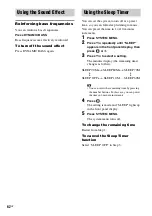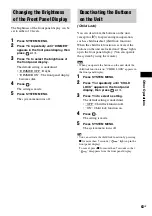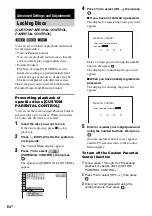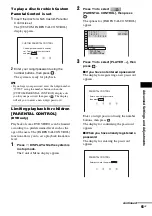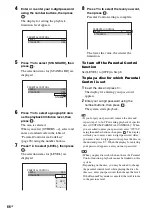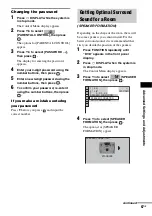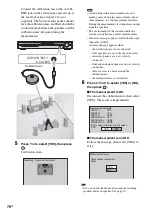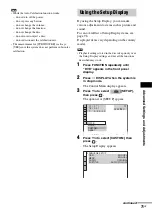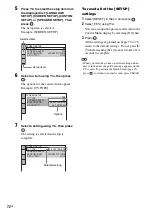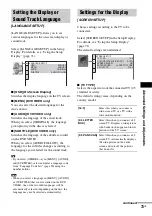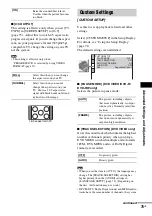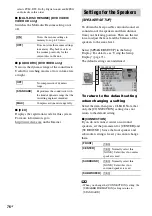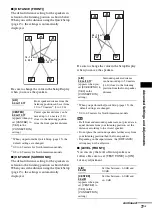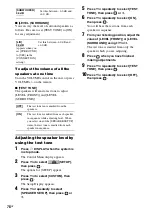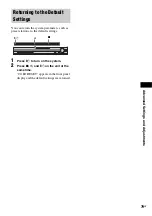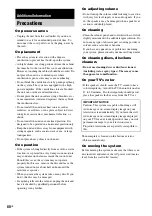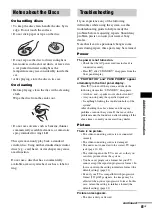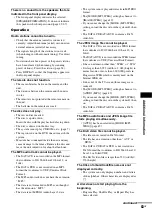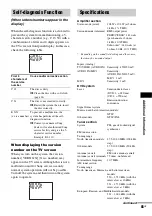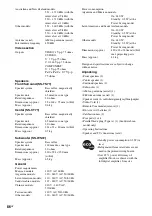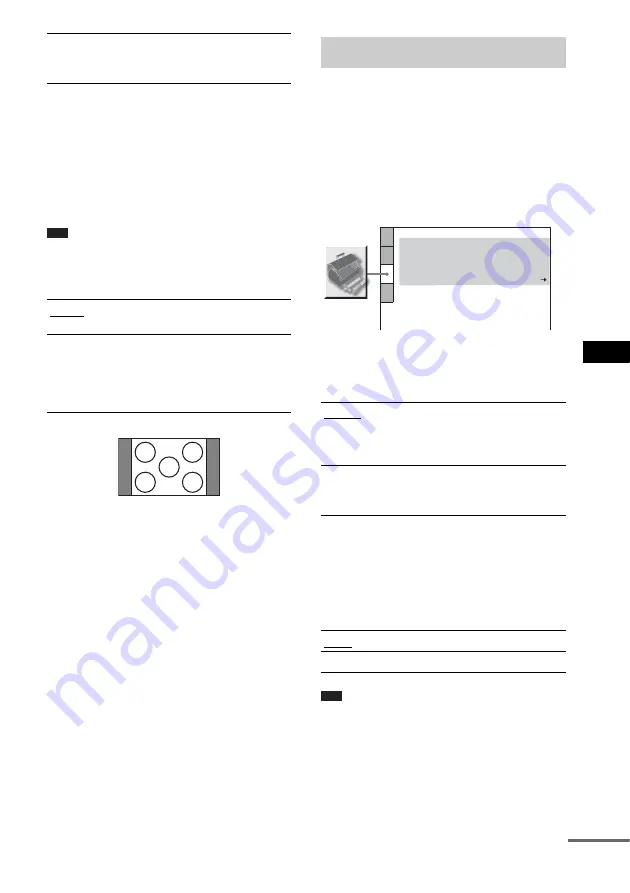
A
d
v
a
n
ced
Settin
g
s a
nd A
d
justm
e
nt
s
75
GB
x
[4:3 OUTPUT]
This setting is effective only when you set [TV
TYPE] in [SCREEN SETUP] to [16:9]
(page 73). Adjust this to watch 4:3 aspect ratio
progressive signals. If you can change the aspect
ratio on your progressive format (525p/625p)
compatible TV, change the setting on your TV,
not the system.
Note
• This setting is effective only when
“PROGRESSIVE” is selected by using VIDEO
FORMAT (page 21).
Use this to set up playback related and other
settings.
Select [CUSTOM SETUP] in the Setup Display.
For details, see “Using the Setup Display”
(page 71).
The default settings are underlined.
x
[PAUSE MODE] (DVD VIDEO/DVD-R/
DVD-RW only)
Selects the picture in pause mode.
x
[TRACK SELECTION] (DVD VIDEO only)
Gives the sound track which contains the highest
number of channels priority when you play a
DVD VIDEO on which multiple audio formats
(PCM, DTS, MPEG audio, or Dolby Digital
format) are recorded.
Note
• When you set the item to [AUTO], the language may
change. The [TRACK SELECTION] setting has
higher priority than the [AUDIO] settings in
[LANGUAGE SETUP] (page 73). (Depending on
the disc, this function may not work.)
• If PCM, DTS, Dolby Digital sound, and MPEG audio
tracks have the same number of channels, the system
[ON]
Raise the standard black level.
Use this when the picture becomes
too black.
[FULL]
Select this when you can change
the aspect ratio on your TV.
[NORMAL]
Select this when you cannot
change the aspect ratio on your
TV. Shows a 16:9 aspect ratio
signal with black bands on left and
right sides of the image.
16:9 aspect ratio TV
Custom Settings
[CUSTOM SETUP]
[AUTO]
The picture, including subjects
that move dynamically, is output
with no jitter. Normally select this
position.
[FRAME]
The picture, including subjects
that do not move dynamically, is
output in high resolution.
[OFF]
No priority given.
[AUTO]
Priority given.
MULTI-DISC RESUME:
CUSTOM SETUP
AUTO
PAUSE MODE:
OFF
TRACK SELECTION:
ON
AUDIO DRC:
OFF
DivX:
Registration Code
continued
Summary of Contents for DAV-DZ150K
Page 102: ......