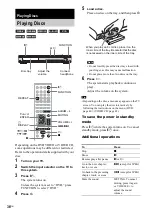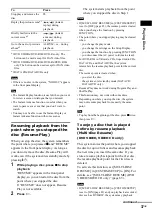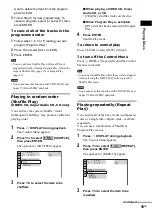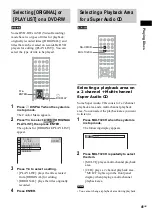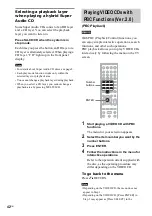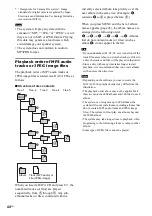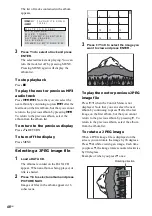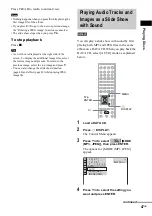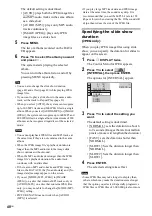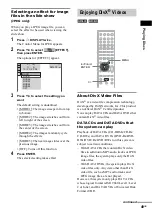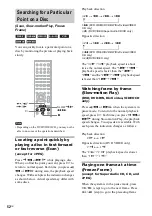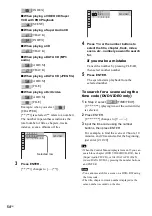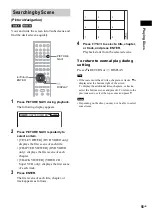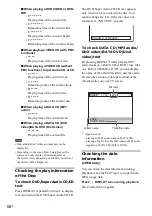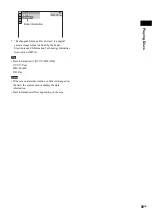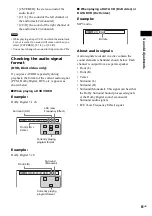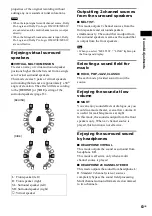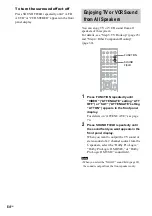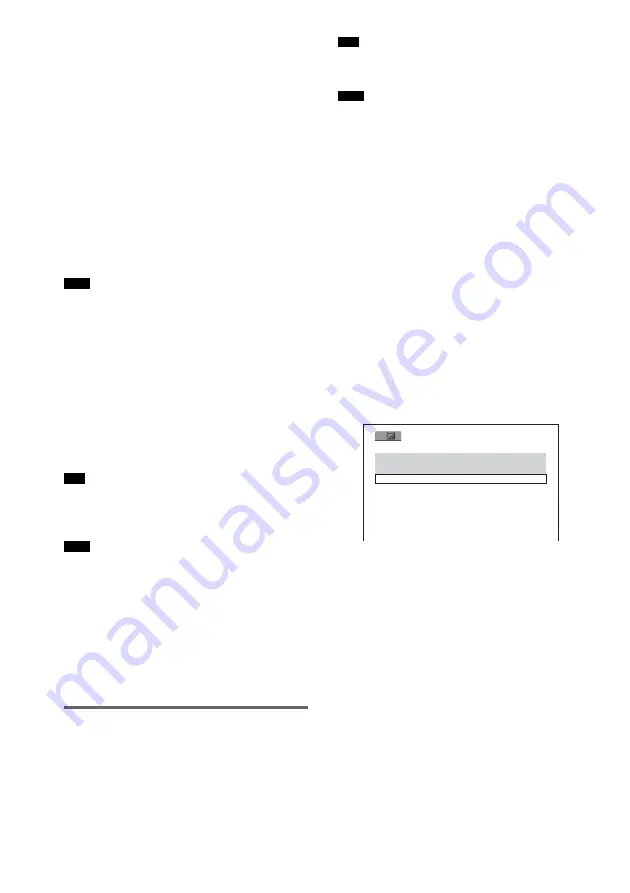
50
GB
You can also play DATA CDs recorded in Multi
Session (page 43), although DATA DVDs
recorded in Multi Session are not playable.
Refer to the instructions supplied with the disc
drives and the recording software (not supplied)
for details on the recording format.
About playback order of data on
DATA CDs or DATA DVDs
See “Playback order of MP3 audio tracks or
JPEG image files” (page 44). Note that the
playback order may not be applicable,
depending on the software used for creating the
DivX video file, or if there are more than 200
albums and 600 DivX video files in each album.
• The system may not be able to play some DATA
CDs/DATA DVDs created in the Packet Write
format.
DivX video files that the system
can play
The system can play data that is recorded in
DivX format, and which has the extension
“.AVI,” or “.DIVX.” The system will not play
files with the extension “.AVI” or “.DIVX” if
they do not contain a DivX video.
• For details about playable MP3 audio tracks or JPEG
image files on DATA CDs, see “Discs that the system
can play” (page 43).
• The system may not play a DivX video file when the
file has been combined from two or more DivX video
files.
• The system cannot play a DivX video file of size
more than 720 (width) x 576 (height) or 2GB.
• Depending on the DivX video file, the picture may be
unclear or the sound may skip.
• The system cannot play some DivX video files that
are longer than 3 hours.
Playing DivX Video Files
You can play DivX video files on DATA CDs
(CD-ROMs/CD-Rs/CD-RWs) and DATA
DVDs (DVD-Rs/DVD-RWs/DVD+Rs/
DVD+RWs).
• You can view the disc information while playing a
DivX video file (page 56).
• If there are no DivX video files recorded on a DATA
DVD, a message appears to indicate that the disc is
not playable.
• Depending on the DivX video file, the picture may
pause or be unclear. In which case, it is recommended
that you create the file at a lower bit rate. If the sound
is still noisy, MP3 is the recommended audio format.
Note, however, this system does not conform to
WMA (Windows Media Audio) format.
• Because of the compression technology used for
DivX video files, it may take some time after you
press
H
for the picture to appear.
• Depending on the DivX video file, the sound may not
match the pictures on the screen.
Selecting an album
1
Press MENU.
A list of albums on the disc appears. Only
albums that contain DivX video files are
listed.
2
Press
X
/
x
to select the album you want
to play.
3
Press
H
.
The system starts playing the selected
album.
To select DivX video files, see “Selecting a
DivX video file” (page 51).
To stop playback
Press
x
.
To go to the next or previous
page
Press
C
/
c
.
To turn off the display
Press MENU repeatedly.
Note
Tip
Note
Tip
Note
3 ( 3 )
S U M M E R 2 0 0 3
N E W Y E A R ' S D A Y
M Y F A V O U R I T E S
Summary of Contents for DAV-DZ200
Page 104: ...Sony Corporation Printed in China ...