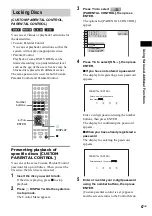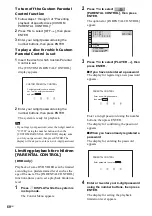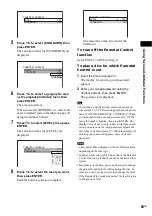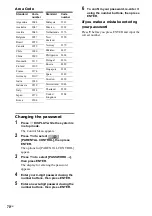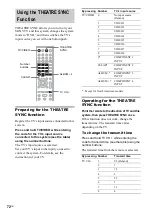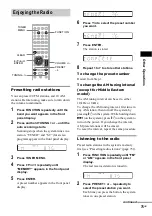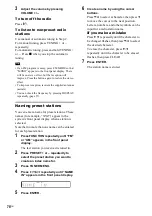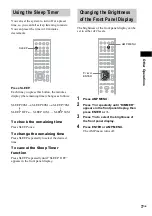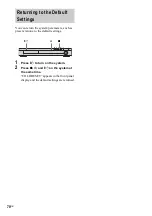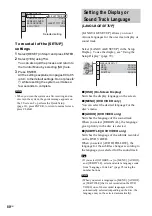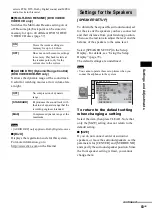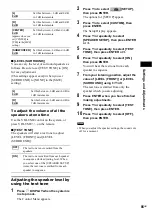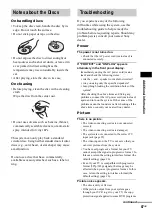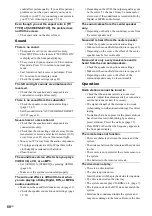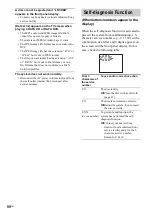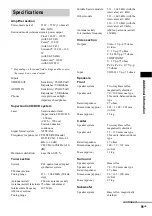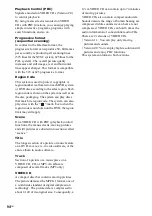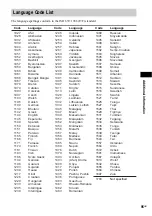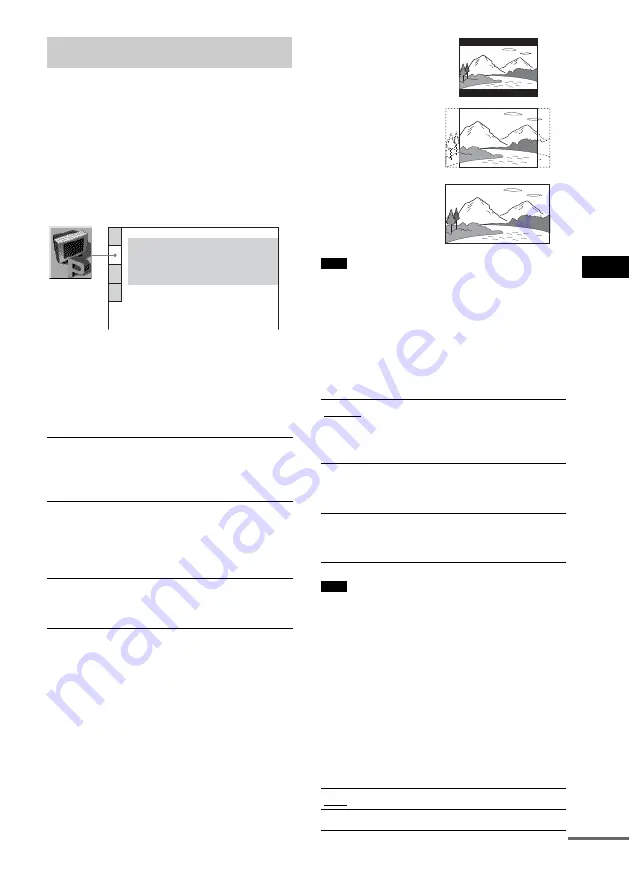
Se
tting
s an
d A
d
ju
stme
nts
81
GB
Choose settings according to the TV to be
connected.
Select [SCREEN SETUP] in the Setup Display.
To use the display, see “Using the Setup
Display” (page 79).
The default settings are underlined.
x
[TV TYPE]
Selects the aspect ratio of the connected TV (4:3
standard or wide).
The default setting varies, depending on the
country model.
• Depending on the DVD, [4:3 LETTER BOX] may be
selected automatically instead of [4:3 PAN SCAN] or
vice versa.
x
[COLOR SYSTEM] (Asian, Australian,
and Middle Eastern models only)
Select the color system when you play a VIDEO
CD.
• You cannot change the color system of the disc itself.
• You can change the color system of the system
according to the connected TV (page 28).
x
[SCREEN SAVER]
The screen saver image appears when you leave
the system in pause or stop mode for 15 minutes,
or when you play back a Super Audio CD, CD, or
DATA CD (MP3 audio) for more than 15
minutes. The screen saver will help prevent your
display device from becoming damaged
(ghosting). Press
H
to turn off the screen saver.
Settings for the Display
[SCREEN SETUP]
[4:3 LETTER
BOX]
Select this when you connect a 4:3
screen TV. Displays a wide picture
with bands on the upper and lower
portions of the screen.
[4:3 PAN SCAN]
Select this when you connect a 4:3
screen TV. Automatically displays
the wide picture on the entire
screen and cuts off the portions
that do not fit.
[16:9]
Select this when you connect a
wide-screen TV or a TV with a
wide mode function.
SCREEN SETUP
TV TYPE:
COLOR SYSTEM
SCREEN SAVER:
16:9
AUTO
ON
BACKGROUND:
JACKET PICTURE
FULL
4:3 OUTPUT:
Note
[AUTO]
Outputs the video signal in the
system of the disc, either PAL or
NTSC. If your TV uses a DUAL
system, select [AUTO].
[PAL]
Changes the video signal of an
NTSC disc and outputs it in the
PAL system.
[NTSC]
Changes the video signal of a PAL
disc and outputs it in the NTSC
system.
Note
[ON]
Turns on the screen saver.
[OFF]
Turns off the screen saver.
[4:3 PAN SCAN]
[4:3 LETTER BOX]
[16:9]
continued
Summary of Contents for DAV-DZ200
Page 104: ...Sony Corporation Printed in China ...