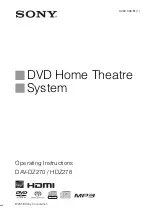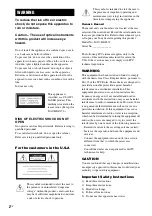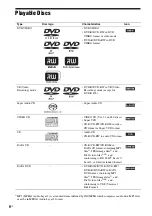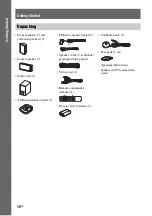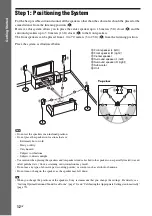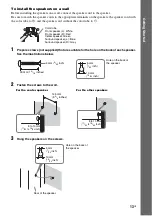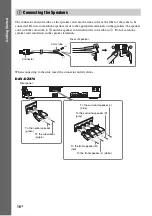Reviews:
No comments
Related manuals for DAV-DZ270

MEGAWORKS 510D
Brand: Cambridge SoundWorks Pages: 20

THERMO DC 200
Brand: Valeo Pages: 36

D11911
Brand: Barnstead|Thermolyne Pages: 56

Sapphire XL
Brand: Audio Concepts Pages: 13

CARPOWER CRB-130SET
Brand: Monacor Pages: 2

WK 200
Brand: JAMO Pages: 72

STAGE-4 ROKKER XXR Custom
Brand: J&M Corporation Pages: 5

Corelli
Brand: KEF Pages: 2

SX-AVR2700
Brand: Aiwa Pages: 4

Water Quality System EQHP-TWIN 108SP
Brand: Bunn Pages: 2

KIBUII
Brand: L-Acoustics Pages: 58

Mythos Seven
Brand: Definitive Technology Pages: 14

CA-UXP400
Brand: JVC Pages: 32

CA-V508T
Brand: JVC Pages: 48

CA-UXP30
Brand: JVC Pages: 34

CA-UXP550
Brand: JVC Pages: 81

CA-UXS57
Brand: JVC Pages: 90

CD Portable System RC-EX36S
Brand: JVC Pages: 2