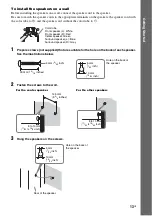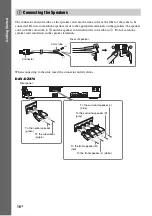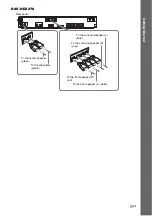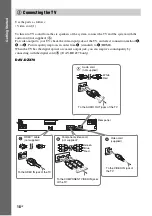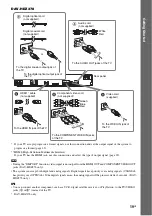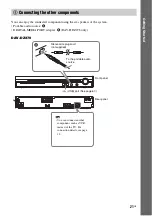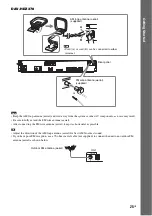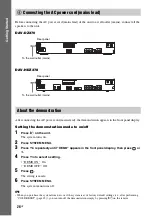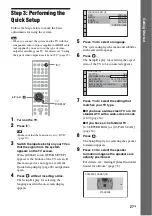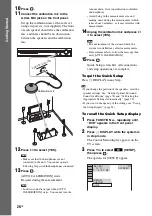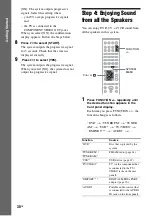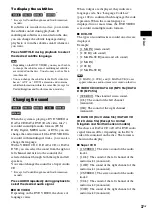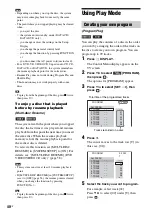27
GB
Ge
tting Star
te
d
Step 3: Performing the
Quick Setup
Follow the Steps below to make the basic
adjustments for using the system.
Note
• When you connect the system and the TV with the
component video cord (not supplied) or HDMI cable
(not supplied), you need to set the type of video
output for matching your TV. For details, see “Setting
the type of video output to match your TV” (page 29).
1
Turn on the TV.
2
Press
[
/
1
.
Note
• Make sure that the function is set to “DVD”
3
Switch the input selector on your TV so
that the signal from the system
appears on the TV screen.
[Press [
ENTER
] to run QUICK SETUP.]
appears at the bottom of the TV screen. If
this message does not appear, recall the
Quick Setup display (page 28) and perform
again.
4
Press
without inserting a disc.
The Setup Display for selecting the
language used in the on-screen display
appears.
5
Press
X
/
x
to select a language.
The system displays the menu and subtitles
in the selected language.
6
Press .
The Setup Display for selecting the aspect
ratio of the TV to be connected appears.
7
Press
X
/
x
to select the setting that
matches your TV type.
x
If you have a wide-screen TV or a 4:3
standard TV with a wide-screen mode
[16:9] (page 54)
x
If you have a 4:3 standard TV
[4:3 LETTER BOX] or [4:3 PAN SCAN]
(page 54)
8
Press .
The Setup Display for selecting the speaker
formation appears.
9
Press
C
/
c
to select the speaker
formation image as the speakers are
actually positioned.
For details, see “Getting Optimal Surround
Sound for a Room” (page 78).
"
/
1
DISPLAY
C
/
X
/
x
/
c
,
LANGUAGE SETUP
MENU:
OSD:
AUDIO:
SUBTITLE:
ENGLISH
ENGLISH
FRENCH
SPANISH
PORTUGUESE
VIDEO SETUP
PROGRESSIVE
(COMPONENT OUT)
:
TV TYPE:
4:3 OUTPUT:
BLACK LEVEL:
PAUSE MODE:
16:9
OFF
AUTO
BLACK LEVEL
(COMPONENT OUT)
:
16:9
4:3 LETTER BOX
4:3 PAN SCAN
SPEAKER FORMATION
STANDARD