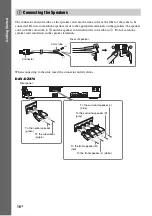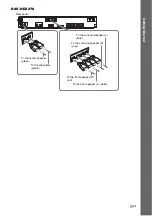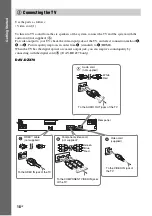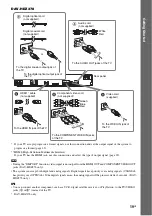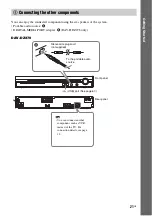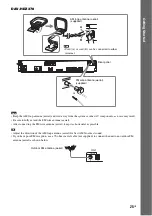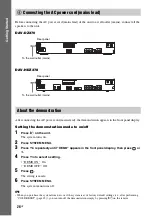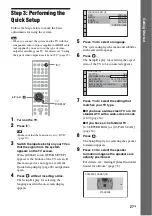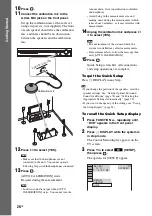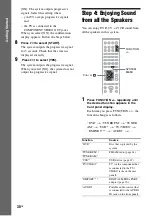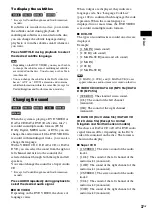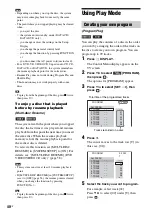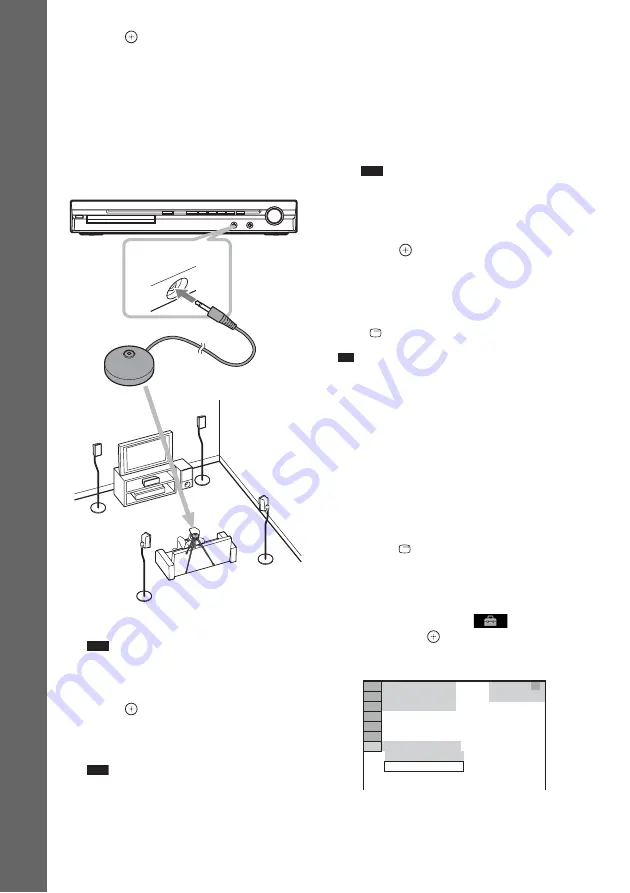
28
GB
Gettin
g
Star
ted
10
Press .
11
Connect the calibration mic to the
A.CAL MIC jack on the front panel.
Set up the calibration mic at the ear level
using a tripod, etc. (not supplied). The front
of each speaker should face the calibration
mic, and there should be no obstruction
between the speakers and the calibration
mic.
12
Press
C
/
c
to select [YES].
Note
• Make sure that the headphones are not
connected to the unit. You cannot operate
following Steps with the headphones connected.
13
Press .
[AUTO CALIBRATION] starts.
Be quiet during the measurement.
Note
• Loud test sound is output when [AUTO
CALIBRATION] starts. You cannot turn the
volume down. Give consideration to children
and neighbors.
• Avoid being in the measurement area and
making noise during the measurement (which
takes about 3 minutes), as it may interfere with
measurement.
14
Unplug the calibration mic and press
C
/
c
to select [YES].
Note
• The environment of the room in which the
system is installed may affect measurements.
• If measurement fails, follow the message then
retry [AUTO CALIBRATION].
15
Press .
Quick Setup is finished. All connections
and setup operations are complete.
To quit the Quick Setup
Press
DISPLAY in any Step.
Tip
• If you change the position of the speakers, reset the
speaker settings. See “Getting Optimal Surround
Sound for a Room” (page 78) and “Calibrating the
Appropriate Settings Automatically” (page 79).
• If you want to change any of the settings, see “Using
To recall the Quick Setup display
1
Press FU/– repeatedly until
“DVD” appears in the front panel
display.
2
Press
DISPLAY while the system is
in stop mode.
The Control Menu display appears on the
TV screen.
3
Press
X
/
x
to select
[SETUP],
then press
.
The options for [SETUP] appear.
AUDIO IN / A.C
AL MIC
Calibration mic
9 4 ( 9 9 )
CUSTOM
CUSTOM
DVD VIDEO
T 0 : 0 1 : 0 8
1 ( 1 )
QUICK