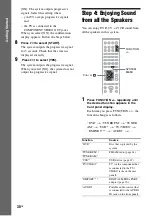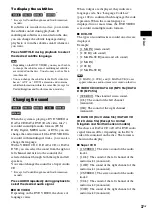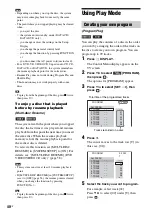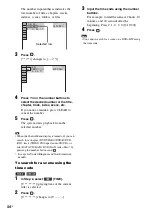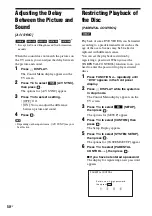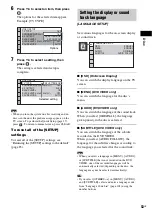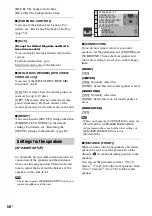44
GB
The number in parentheses indicates the
total number of titles, chapters, tracks,
indexes, scenes, folders, or files.
3
Press .
[** (**)] changes to [– – (**)].
4
Press
X
/
x
or the number buttons to
select the desired number of the title,
chapter, track, index, scene, etc.
If you make a mistake, press CLEAR to
cancel the number.
5
Press .
The system starts playback from the
selected number.
Tip
• When the Control Menu display is turned off, you can
search for a chapter (DVD VIDEO/DVD-R/DVD-
RW), track (VIDEO CD/Super Audio CD/CD), or
file (DATA CD/DATA DVD (DivX video file))* by
pressing the number buttons and
.
* Except for United Kingdom and North American
models.
To search for a scene using the
time code
1
In Step 2, select
[TIME].
[T **:**:**] (playing time of the current
title) is selected.
2
Press .
[T **:**:**] changes to [T --:--:--].
3
Input the time code using the number
buttons.
For example, to find the scene at 2 hours, 10
minutes, and 20 seconds after the
beginning. Press 2, 1, 0, 2, 0 ([2:10:20]).
4
Press .
Note
• You cannot search for a scene on a DVD+RW using
the time code.
DVD VIDEO
1 3 ( 9 9 )
9 8 ( 9 9 )
T 0 : 0 3 : 1 7
Selected row
DVD VIDEO
1 3 ( 9 9 )
9 8 ( 9 9 )
T 0 : 0 3 : 1 7