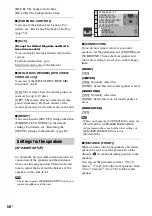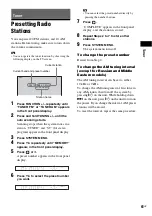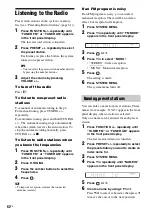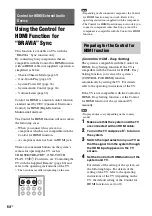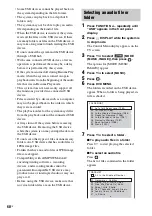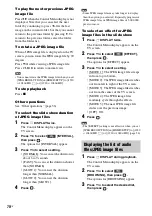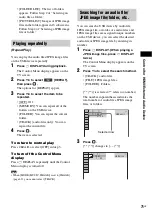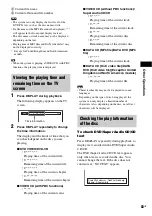70
GB
To play the next or previous JPEG
image file
Press
c
/
C
when the Control Menu display is not
displayed. Note that you can select the next
folder by continuing to press
c
after the last
image on the current folder, but that you cannot
return to the previous folder by pressing
C
. To
return to the previous folder, select the folder
from the folder list.
To rotate a JPEG image file
When a JPEG image file is displayed on the TV
screen, you can rotate the JPEG image file by 90
degrees.
Press
X
/
x
while viewing a JPEG image file.
Press CLEAR to return to normal view.
Note
• You cannot rotate the JPEG image file when you set
[JPEG RESOLUTION] in [HDMI SETUP] to [(1920
×
1080i) HD
] or [(1920
×
1080i) HD].
To stop playback
Press
x
.
Other operations
See “Other operations” (page 36).
To select the slide show duration
of JPEG image files
1
Press
DISPLAY
twice.
The Control Menu display appears on the
TV screen.
2
Press
X
/
x
to select
[INTERVAL],
then press
.
The options for [INTERVAL] appear.
3
Press
X
/
x
to select a setting.
• [NORMAL]: You can set the duration to
about 6 to 9 seconds.
• [FAST]: You can set the duration shorter
than [NORMAL].
• [SLOW 1]: You can set the duration
longer than [NORMAL].
• [SLOW 2]: You can set the duration
longer than [SLOW 1].
4
Press .
Note
• Some JPEG image files may take longer to display
than the option you selected. Especially progressive
JPEG image files or JPEG image files of 3,000,000
pixels or more.
To select an effect for JPEG
image files in the slide show
1
Press
DISPLAY twice.
The Control Menu display appears on the
TV screen.
2
Press
X
/
x
to select
[EFFECT],
then press
.
The options for [EFFECT] appear.
3
Press
X
/
x
to select a setting.
• [MODE 1]: The JPEG image file sweeps
in from top to bottom.
• [MODE 2]: The JPEG image file stretches
out from left to right of the TV screen.
• [MODE 3]: The JPEG image file stretches
out from the center of the TV screen.
• [MODE 4]: The JPEG image files
randomly cycle through the effects.
• [MODE 5]: The next JPEG image file
slides over the previous image.
• [OFF]: Off.
4
Press .
Note
• The [EFFECT] setting is not effective when you set
[JPEG RESOLUTION] in [HDMI SETUP] to [(1920
×
1080i) HD
] or [(1920
×
1080i) HD] (page 56).
1
Press
DISPLAY during playback.
The Control Menu display appears on the
TV screen.
2
Press
X
/
x
to select
[BROWSING], then press
.
The options for [BROWSING] appear.
3
Press
X
/
x
to select the desired list,
then press
.
Displaying the list of audio
files/JPEG image files