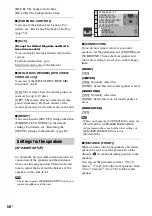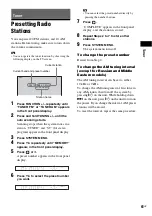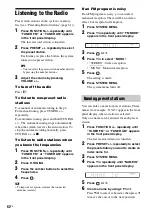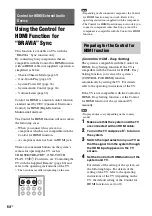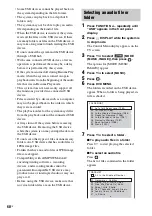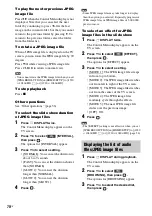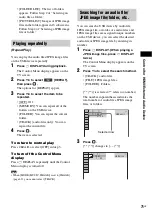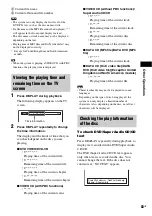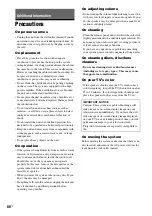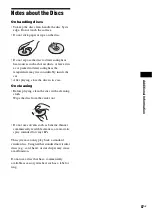72
GB
4
Press
X
/
x
or the number buttons to
select the desired number.
If you make a mistake, press CLEAR to
cancel the number.
5
Press .
The system starts playback from the
selected number.
Press DISPLAY repeatedly.
Each time you press DISPLAY while playing
the disc, the display changes:
1
y
2
1
Playing time and current track number
2
Track (file) name*
* If an MP3 file has the ID3 tag, the system will
display a folder name/track (file) name from the ID3
tag information.
The system can support ID3 ver 1.0/1.1/2.2/2.3.
ID3 ver 2.2/2.3 tag information display has priority
when both ID3 ver 1.0/1.1 and ver 2.2/2.3 tags are
used for a single MP3 file.
Note
• If a file name of the audio file cannot be displayed,
“*” will appear in the front panel display instead.
• The file name may not be displayed depending on the
text.
• Playing time of MP3 files may not be displayed
correctly.
You can display the information of an audio file
such as time information, name of the folder/
audio file, and the audio bit rate (the amount of
data per second of the current audio) on the TV
screen.
Press DISPLAY during playback.
The information of an audio file appears on the
TV screen.
* If an MP3 file has the ID3 tag, the system will
display a folder name/track (file) name from the ID3
tag information.
The system can support ID3 ver 1.0/1.1/2.2/2.3.
ID3 ver 2.2/2.3 tag information display has priority
when both ID3 ver 1.0/1.1 and ver 2.2/2.3 tags are
used for a single MP3 file.
Note
• Characters/marks may not be displayed in some
languages.
• Depending on the type of file being played, the
system can only display a limited number of
characters. Also, depending on the file, not all text
characters will be displayed.
You can check the date information during
playback when the Exif* tag is recorded in the
JPEG image file.
Press
DISPLAY twice during playback.
The Control Menu display appears on the TV
screen.
* “Exchangeable Image File Format” is a digital
camera image format defined by the Japan
Electronics and Information Technology Industries
Association (JEITA).
Viewing the information of an
audio file in the front panel
display
Viewing the information of an
audio file on the TV screen
Checking the date information
of JPEG image file
T 0: 13
192k MP3
2002_Remixes
Soul_Survivor_rap_version
Bit rate
Folder name
*
File name
*
USB
IMAGE
6 ( 3 0 )
2 ( 2 )
9 / 1 6 / 2 0 0 2
Date information