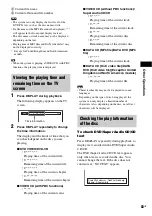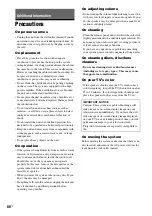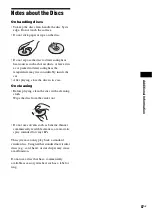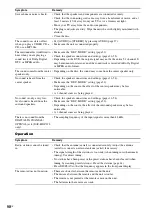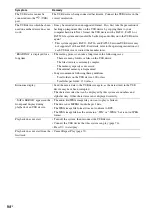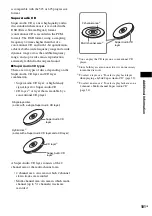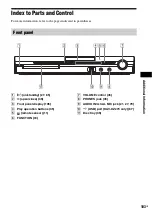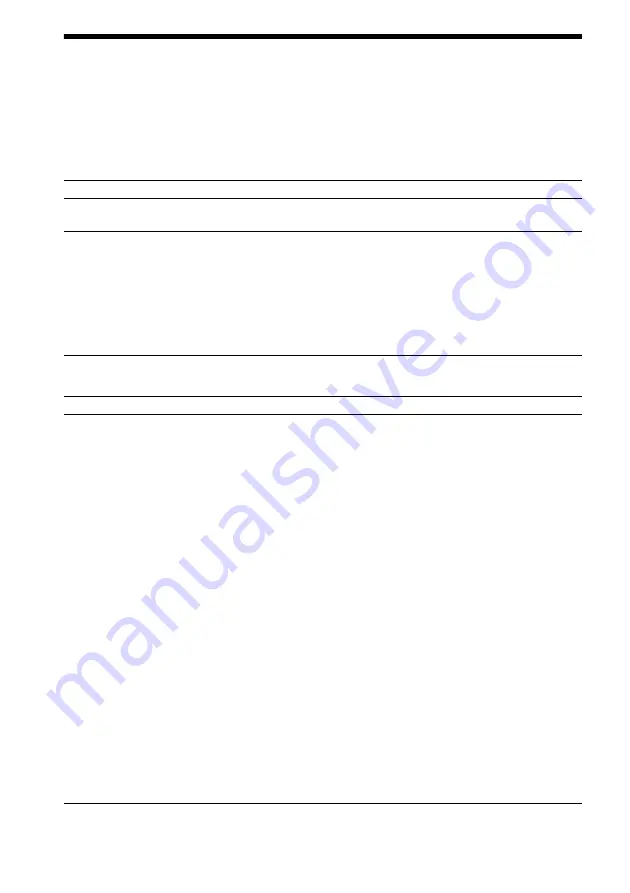
88
GB
Troubleshooting
If you experience any of the following difficulties while using the system, use this troubleshooting
guide to help remedy the problem before requesting repairs. Should any problem persist, consult your
nearest Sony dealer.
Note that if service personnel changes some parts during repair, these parts may be retained.
Power
Picture
Symptom
Remedy
The power is not turned on.
• Check that the AC power cord (mains lead) is connected securely.
• Press
"
/
1
after “STANDBY” disappears from the front panel display.
If “PROTECTOR” and “PUSH
POWER” appear alternately in
the front panel display.
Press
"
/
1
to turn off the system, and check the following items after
“STANDBY” disappears.
• Are the + and – speaker cords short-circuited?
• Are you using only the specified speakers?
• Is anything blocking the ventilation holes of the system?
• After checking the above items and fixing any problems, turn on the system. If
the cause of the problem cannot be found even after checking all the above
items, consult your nearest Sony dealer.
Symptom
Remedy
There is no picture.
• The video connecting cords are not connected securely.
• The video connecting cords are damaged.
• The unit is not connected to the correct TV input jack (page 18).
• The video input on the TV is not set so that you can view pictures from the
system.
• Check the output method on your system (page 18).
• You have set progressive format but your TV cannot accept the signal in
progressive format. In this case, return the setting to interlace format (the
default setting) (page 29).
• Even if your TV is compatible with progressive format (525p/625p) signals, the
image may be affected when you set progressive format. In this case, return the
setting to interlace format (the default setting) (page 29).
• Re-connect the connecting cord securely.
• The unit is connected to an input device that is not HDCP (High-bandwidth
Digital Content Protection) compliant (“HDMI” on the front panel does not
light up) (page 18).
• If the HDMI OUT jack is used for video output, changing the type of video
signal output from the HDMI OUT jack. It may solve the problem (page 29).
Connect the TV and the unit using a video jack other than the HDMI OUT, and
switch the TV’s input to the connected video input so that you can see the on-
screen displays. Change the type of video signal output from the HDMI OUT
jack, and switch the TV’s input back to HDMI. If the picture still does not
appear, repeat the Steps and try other options.
• You have set [PROGRESSIVE (COMPONENT OUT)] in [VIDEO SETUP] to
[ON] (page 54) even though your TV cannot accept the progressive signal. In
this case, disconnect the HDMI cable from the unit and then set to [OFF].