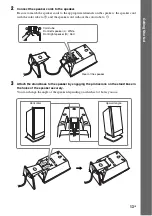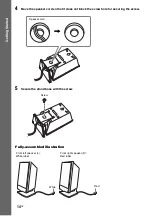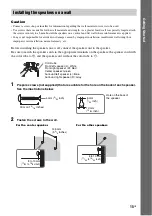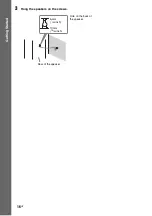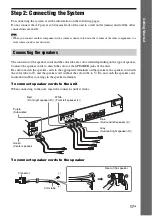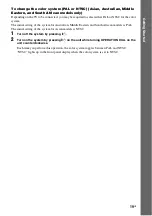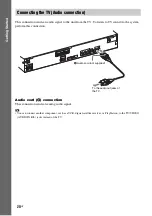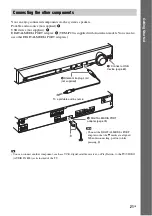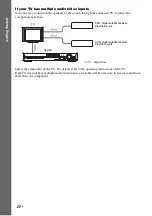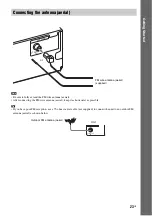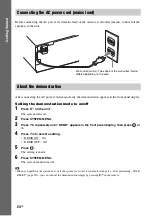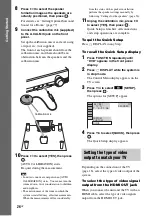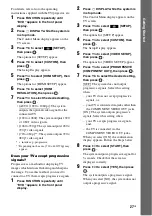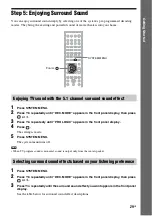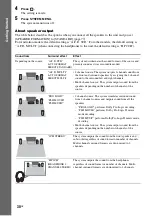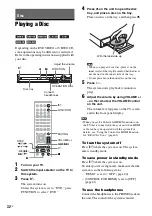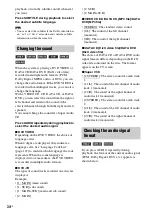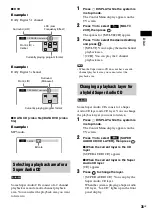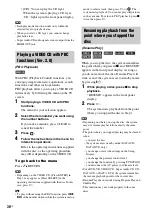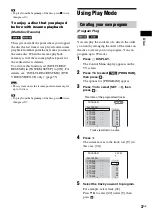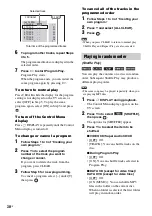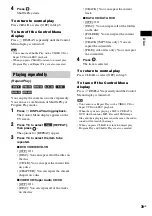26
GB
Gettin
g
Star
ted
8
Press
C
/
c
to select the speaker
formation image as the speakers are
actually positioned, then press
.
For details, see “Getting Optimal Surround
Sound for a Room” (page 77).
9
Connect the calibration mic (supplied)
to the A.CAL MIC jack on the front
panel.
Set up the calibration mic at ear level using
a tripod, etc. (not supplied).
The front of each speaker should face the
calibration mic, and there should be no
obstruction between the speakers and the
calibration mic.
10
Press
C
/
c
to select [YES], then press
.
[AUTO CALIBRATION] starts.
Be quiet during the measurement.
Note
• Loud test sounds are output when [AUTO
CALIBRATION] starts. You cannot turn the
volume down. Give consideration to children
and neighbors.
• The environment of the room in which the
system is installed may affect measurements.
When the measurements differ considerably
from the status of the speaker installation,
perform the speaker settings manually by
following “Settings for the speakers” (page 56).
11
Unplug the calibration mic, press
C
/
c
to select [YES], then press
.
Quick Setup is finished. All connections
and setup operations are complete.
To quit the Quick Setup
Press
DISPLAY in any Step.
To recall the Quick Setup display
1
Press FUNCTION repeatedly until
“DVD” appears in the front panel
display.
2
Press
DISPLAY while the system is
in stop mode.
The Control Menu display appears on the
TV screen.
3
Press
X
/
x
to select
[SETUP],
then press
.
The options for [SETUP] appear.
4
Press
X
/
x
to select [QUICK], then press
.
The Quick Setup display appears.
Depending on the connection of the TV
(page 18), select the type of video output of the
system.
To select the type of video signal
output from the HDMI OUT jack
When you connect the unit and the TV with an
HDMI cable, select the type of video signals
output from the HDMI OUT jack.
Calibration mic
Setting the type of video
output to match your TV
9 4 ( 9 9 )
CUSTOM
CUSTOM
DVD VIDEO
T 0 : 0 1 : 0 8
1 ( 1 )
QUICK
Summary of Contents for DAV-DZ290K
Page 117: ...117GB U USB device 63 V VIDEO SETUP 51 VOLUME LIMIT 53 W WMA file 63 ...
Page 118: ......
Page 119: ......