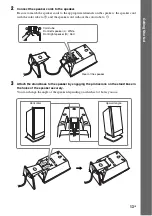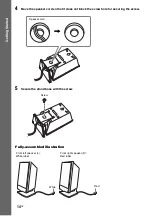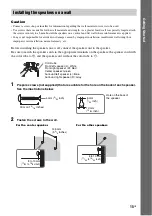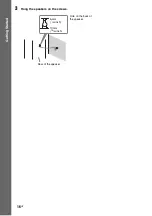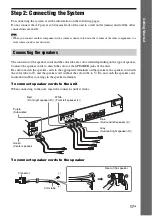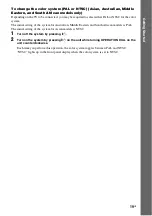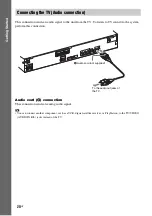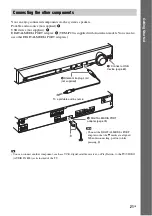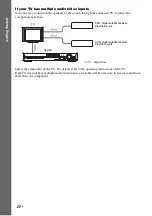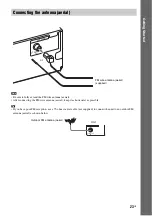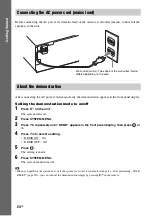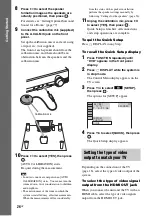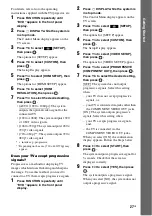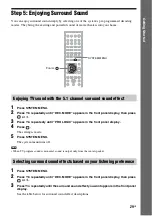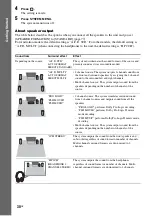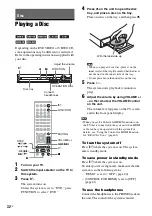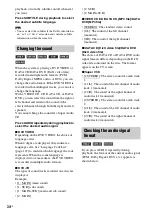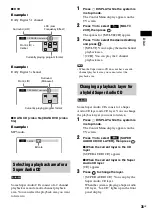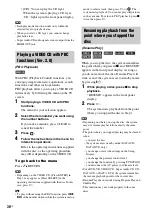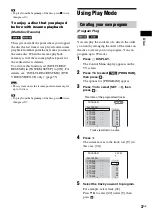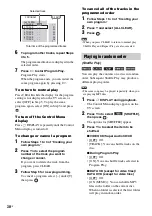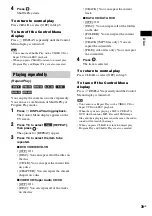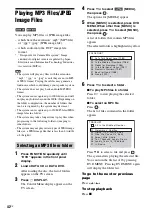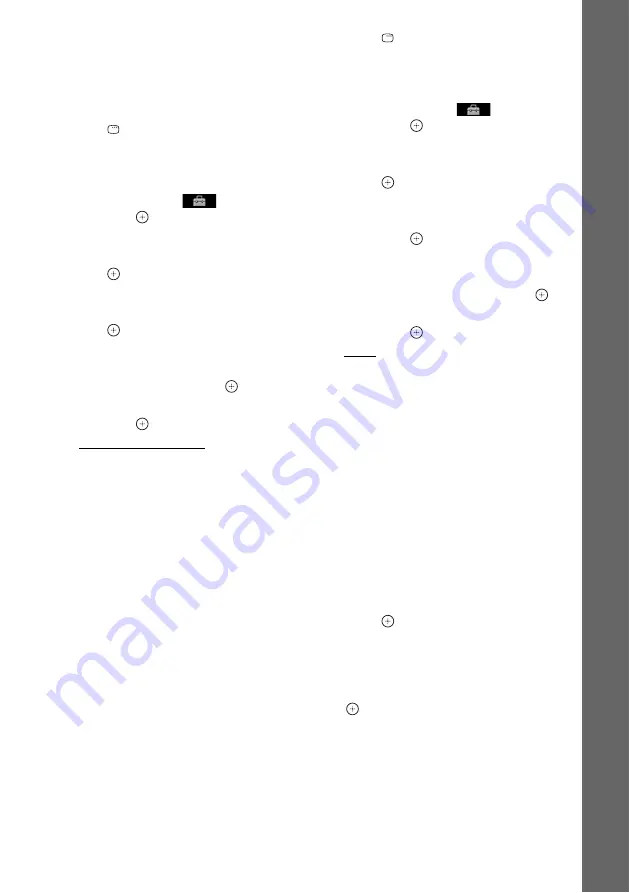
27
GB
Ge
tting Star
te
d
For details, refer also to the operating
instructions supplied with the TV/projector, etc.
1
Press FUNCTION repeatedly until
“DVD” appears in the front panel
display.
2
Press
DISPLAY while the system is
in stop mode.
The Control Menu display appears on the
TV screen.
3
Press
X
/
x
to select
[SETUP],
then press
.
The options for [SETUP] appear.
4
Press
X
/
x
to select [CUSTOM], then
press .
The Setup Display appears.
5
Press
X
/
x
to select [HDMI SETUP], then
press .
The options for [HDMI SETUP] appear.
6
Press
X
/
x
to select [HDMI
RESOLUTION], then press
.
7
Press
X
/
x
to select the desired setting,
then press
.
• [AUTO (1920
×
1080p)]: The system
outputs the optimal video signal for the
connected TV.
• [1920
×
1080i]: The system outputs 1920
× 1080i* video signals.
• [1280
×
720p]: The system outputs 1280 ×
720p* video signals.
• [720
×
480p]**: The system outputs 720 ×
480p* video signals.
* i: interlace, p: progressive
** Depending on the area, [720 × 480/576p] may
appear.
Does your TV accept progressive
signals?
Progressive is a method for displaying TV
images which reduces flickering and sharpens
the image. To use this method, you need to
connect to a TV that accepts progressive signals.
1
Press FUNCTION repeatedly until
“DVD” appears in the front panel
display.
2
Press
DISPLAY while the system is
in stop mode.
The Control Menu display appears on the
TV screen.
3
Press
X
/
x
to select
[SETUP],
then press
.
The options for [SETUP] appear.
4
Press
X
/
x
to select [CUSTOM], then
press .
The Setup Display appears.
5
Press
X
/
x
to select [VIDEO SETUP],
then press
.
The options for [VIDEO SETUP] appear.
6
Press
X
/
x
to select [PROGRESSIVE
(COMPONENT OUT)], then press
.
7
Press
X
/
x
to select the desired setting,
then press
.
[OFF]: The system does not output
progressive signals. Select this setting
when:
– your TV does not accept progressive
signals, or,
– your TV is connected via jacks other than
the COMPONENT VIDEO OUT jacks.
[ON]: The system outputs progressive
signals. Select this setting when:
– your TV accepts progressive signals,
and,
– the TV is connected via the
COMPONENT VIDEO OUT jacks.
When you select [ON], the confirmation
display appears. Follow the Steps below.
8
Press
C
/
c
to select [START], then
press .
The system outputs a progressive signal for
5 seconds. Check that the screen is
displayed correctly.
9
Press
C
/
c
to select [YES], then press
.
The system outputs a progressive signal.
When you select [NO], the system does not
output a progressive signal.
Summary of Contents for DAV-DZ290K
Page 117: ...117GB U USB device 63 V VIDEO SETUP 51 VOLUME LIMIT 53 W WMA file 63 ...
Page 118: ......
Page 119: ......