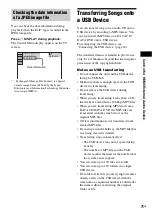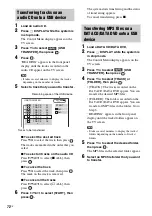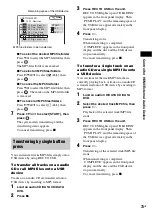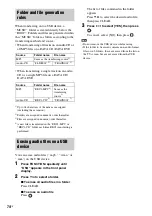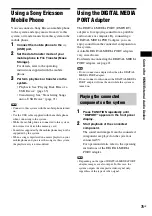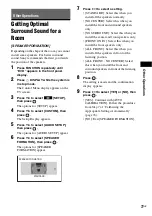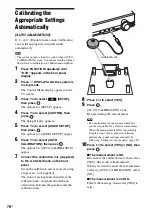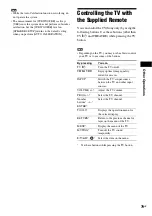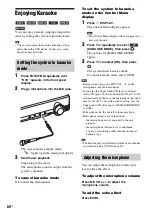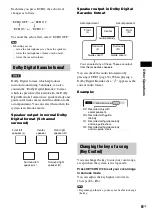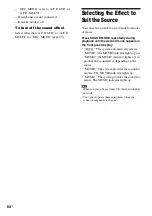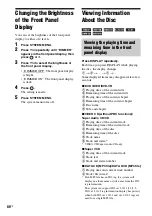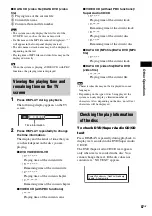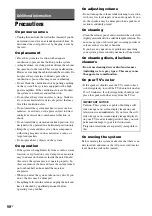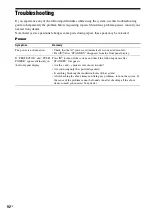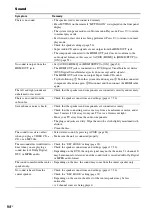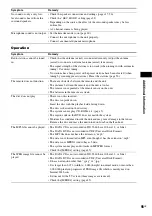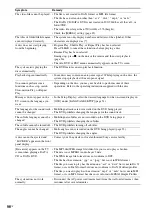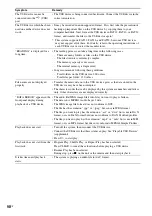O
the
r O
p
erati
ons
85
GB
Changing the Input Level
of the Sound from
Connected Components
Distortion may occur when you listen to a
component connected to the TV/VIDEO jacks
on the rear panel, or to the AUDIO IN jack on
the front panel. Distortion is not a malfunction
and will depend on the component connected.
To prevent distortion, reduce the input level on
the unit.
1
Press FUNCTION repeatedly until “TV/
VIDEO” or “AUDIO” appears in the
front panel display.
2
Press SYSTEM MENU.
3
Press
X
/
x
repeatedly until
“ATTENUATE” appears in the front
panel display, then press
or
c
.
4
Press
X
/
x
to select a setting.
• “ATT ON”: You can attenuate the input
level. The output level is changed.
• “ATT OFF”: Normal input level.
5
Press .
The setting is made.
6
Press SYSTEM MENU.
The system menu turns off.
Using the Sleep Timer
You can set the system to turn off at a preset
time, so you can fall asleep listening to music.
You can preset the time in 1 or 10-minute
increments.
Press SLEEP.
Each time you press SLEEP, the minutes display
(the remaining time) changes by 10 minutes.
When you set the sleep timer, “SLEEP” flashes
in the front panel display.
To check the remaining time
Press SLEEP once.
To change the remaining time
Press SLEEP repeatedly to select the desired
time.
To cancel the sleep timer
function
Press SLEEP repeatedly until “SLEEP OFF”
appears in the front panel display.
To set the sleep timer using the
system menu
1
Press SYSTEM MENU.
2
Press
X
/
x
repeatedly until “SLEEP”
appears in the front panel display, then
press
or
c
.
3
Press
X
/
x
to select a setting.
The minutes display (the remaining time)
changes by 10 minutes.
Tip
• You can select the remaining time by pressing
the number buttons. In this case, you can preset
the time in 1-minute increments.
4
Press .
The setting is made and “SLEEP” flashes in
the front panel display.
5
Press SYSTEM MENU.
The system menu turns off.
Summary of Contents for DAV-DZ290K
Page 117: ...117GB U USB device 63 V VIDEO SETUP 51 VOLUME LIMIT 53 W WMA file 63 ...
Page 118: ......
Page 119: ......