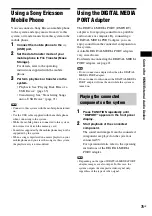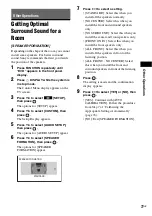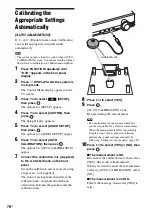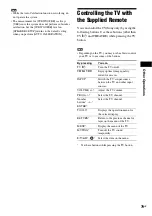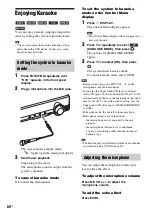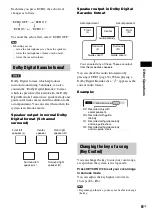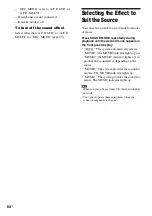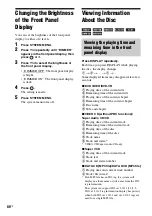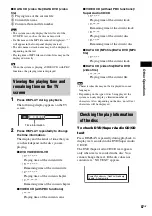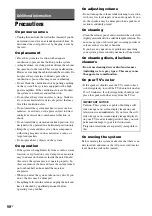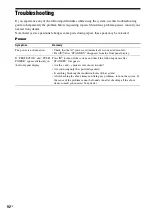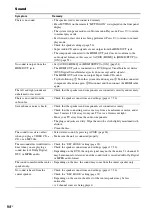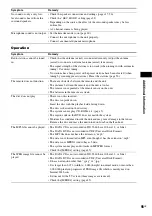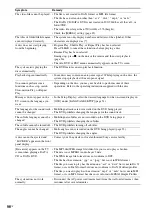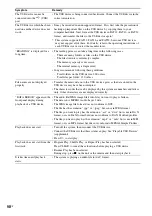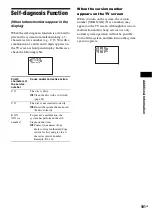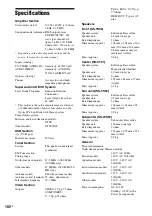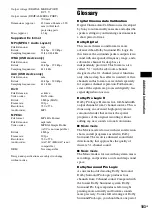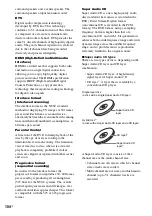O
the
r O
p
erati
ons
89
GB
Returning to the Default
Settings
1
Press
"
/
1
to turn on the system.
2
Press
x
,
N
, and
"
/
1
on the unit at the
same time.
“COLD RESET” appears in the front panel
display and the system returns to default
settings.
You can return the [SETUP] settings (page 50)
other than [PARENTAL CONTROL] to the
default settings.
1
Press FUNCTION repeatedly until
“DVD” appears in the front panel
display.
2
Press
DISPLAY while the system is
in stop mode.
The Control Menu display appears on the
TV screen.
3
Press
X
/
x
to select
[SETUP],
then press
.
The options for [SETUP] appear.
4
Press
X
/
x
to select [CUSTOM], then
press .
The Setup Display appears.
5
Press
X
/
x
to select [SYSTEM SETUP],
then press
.
The options for [SYSTEM SETUP] appear.
6
Press
X
/
x
to select [RESET] and press
c
.
7
Press
C
/
c
to select [YES].
You can also quit the process and return to
the Control Menu display by selecting [NO]
here.
8
Press .
Do not press
[/1
while resetting the system
as it takes a few seconds to complete.
Note
• The [MEDIA], [INTERVAL], [EFFECT], and
[MULTI/2CH] settings also return to the default
settings.
Returning the system
parameters, such as preset
stations, to the default
settings
Returning the [SETUP] settings
to the default
N
"
/
1
x
Summary of Contents for DAV-DZ290K
Page 117: ...117GB U USB device 63 V VIDEO SETUP 51 VOLUME LIMIT 53 W WMA file 63 ...
Page 118: ......
Page 119: ......