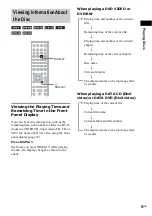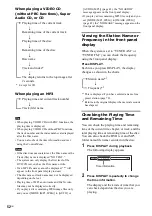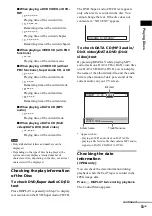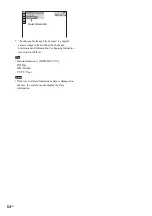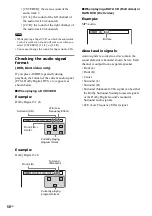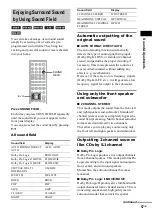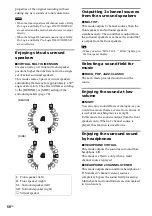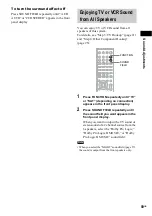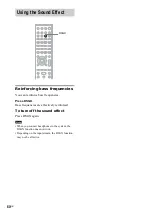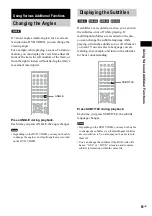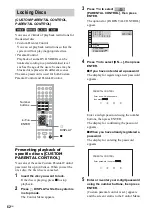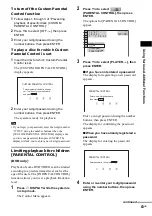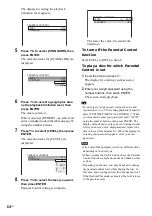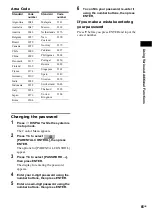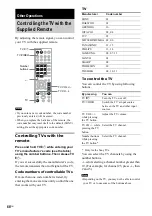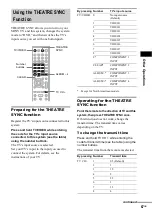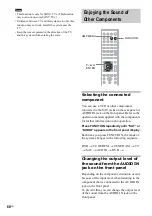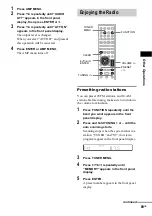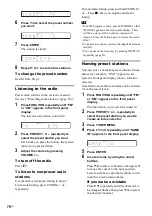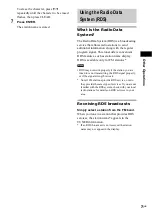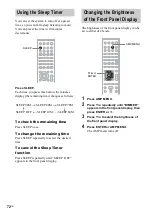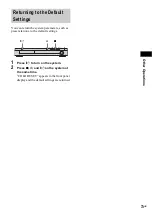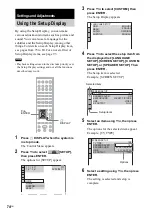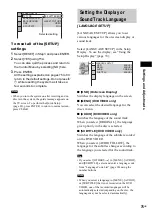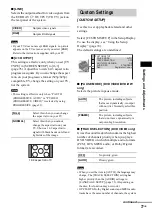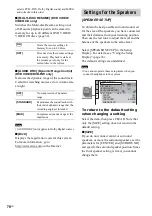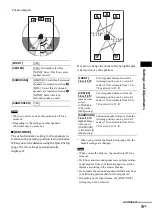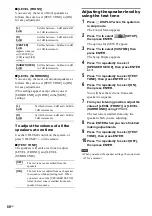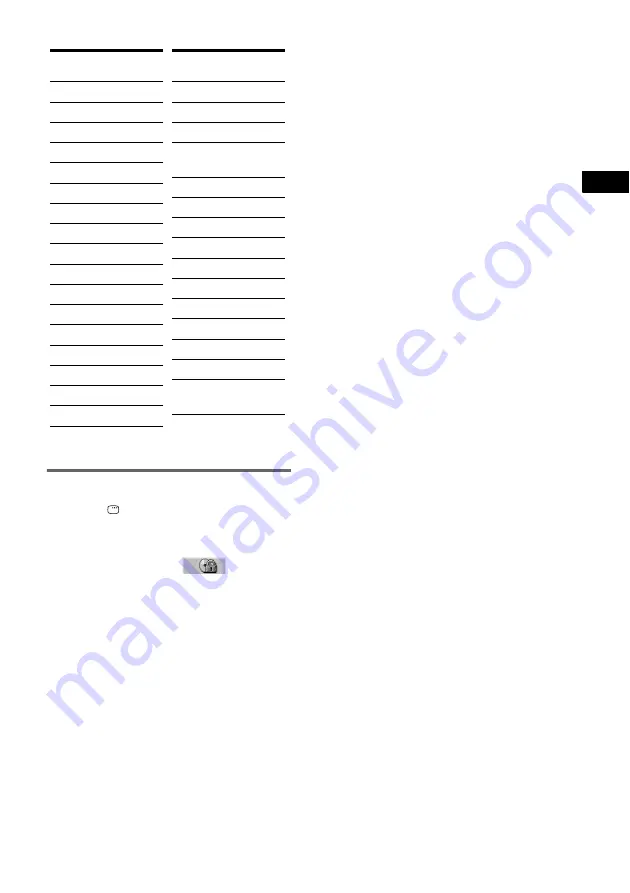
Usin
g V
a
rious
Ad
ditio
n
al
Func
tions
65
GB
Area Code
Changing the password
1
Press
DISPLAY while the system is
in stop mode.
The Control Menu appears.
2
Press
X
/
x
to select
[PARENTAL CONTROL], then press
ENTER.
The options for [PARENTAL CONTROL]
appear.
3
Press
X
/
x
to select [PASSWORD
t
],
then press ENTER.
The display for entering the password
appears.
4
Enter your 4-digit password using the
number buttons, then press ENTER.
5
Enter a new 4-digit password using the
number buttons, then press ENTER.
6
To confirm your password, re-enter it
using the number buttons, then press
ENTER.
If you make a mistake entering
your password
Press
C
before you press ENTER and input the
correct number.
Standard
Code
number
Argentina
2044
Australia
2047
Austria
2046
Belgium
2057
Brazil
2070
Canada
2079
Chile
2090
China
2092
Denmark
2115
Finland
2165
France
2174
Germany
2109
India
2248
Indonesia
2238
Italy
2254
Japan
2276
Korea
2304
Malaysia
2363
Mexico
2362
Netherlands 2376
New
Zealand
2390
Norway
2379
Pakistan
2427
Philippines
2424
Portugal
2436
Russia
2489
Singapore
2501
Spain
2149
Sweden
2499
Switzerland
2086
Thailand
2528
United
Kingdom
2184
Standard
Code
number
Summary of Contents for DAV-DZ300
Page 99: ......
Page 100: ...Sony Corporation Printed in China ...