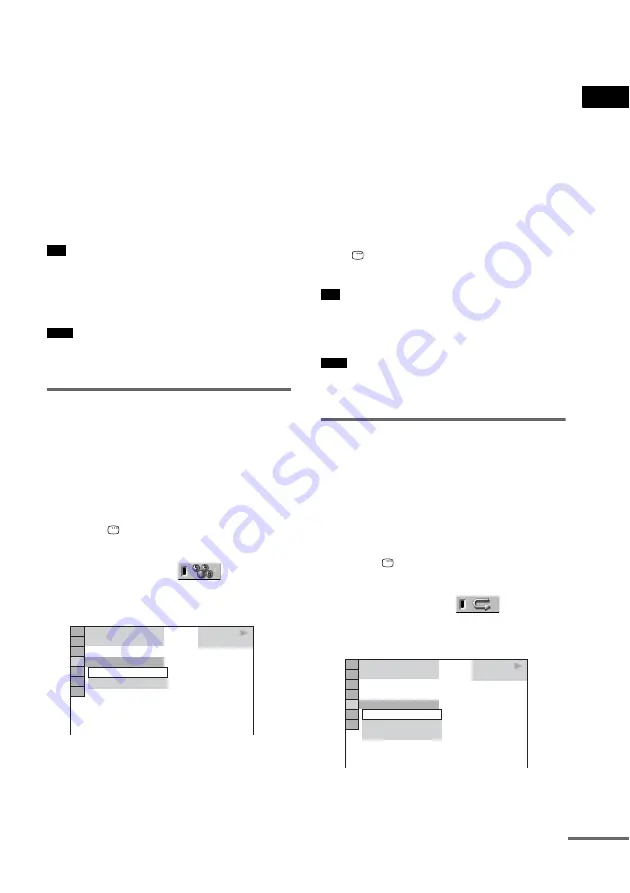
Pla
y
ing D
iscs
37
GB
want to delete the track from the program,
press CLEAR.
3
Follow Step 5 for new programming. To
cancel a program, select [--] under [T], then
press ENTER.
To cancel all of the tracks in the
programmed order
1
Follow steps 1 to 3 of “Creating your own
program (Program Play).”
2
Press
X
and select [ALL CLEAR].
3
Press ENTER.
• You can perform Shuffle Play or Repeat Play of
programmed tracks. During Program Play, follow the
steps of Shuffle Play (page 37) or Repeat Play
(page 37).
• You cannot use this function with VIDEO CDs and
Super VCDs with PBC playback.
Playing in random order
(Shuffle Play)
(VIDEO CD, Super Audio CD, CD only)
You can have the system “shuffle” tracks.
Subsequent “shuffling” may produce a different
playing order.
1
Press
DISPLAY during playback.
The Control Menu appears.
2
Press
X
/
x
to select
[SHUFFLE],
then press ENTER.
The options for [SHUFFLE] appear.
3
Press
X
/
x
to select the item to be
shuffled.
x
When playing a VIDEO CD, Super
Audio CD, or CD
• [TRACK]: shuffles tracks on the disc.
x
When Program Play is activated
• [ON]: shuffles tracks selected in Program
Play.
4
Press ENTER.
Shuffle Play starts.
To return to normal play
Press CLEAR, or select [OFF] in Step 2.
To turn off the Control Menu
Press
DISPLAY repeatedly until the Control
Menu is turned off.
• You can set Shuffle Play while the system is stopped.
After selecting the [SHUFFLE] option, press
H
.
Shuffle Play starts.
• You cannot use this function with VIDEO CDs and
Super VCDs with PBC playback.
Playing repeatedly (Repeat
Play)
You can play all of the titles, tracks or albums on
a disc or a single title, chapter, track, or album
repeatedly.
You can use a combination of Shuffle or
Program Play modes.
1
Press
DISPLAY during playback.
The Control Menu appears.
2
Press
X
/
x
to select
[REPEAT],
then press ENTER.
The options for [REPEAT] appear.
3
Press
X
/
x
to select the item to be
repeated.
Tip
Note
PLAY
6 (14)
T 2 : 5 0
OFF
TRACK
OFF
CD
Tip
Note
PLAY
6 (14)
T 2 : 5 0
OFF
DISC
TRACK
OFF
CD
continued
Summary of Contents for DAV-DZ500F
Page 18: ...18GB 7 Attach the terminal cover to the speaker by screws Screws 2 Terminal cover ...
Page 102: ......
Page 103: ......
Page 104: ...Sony Corporation Printed in China ...
















































