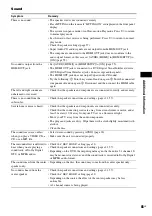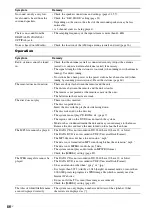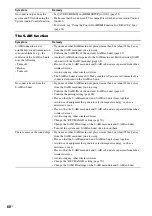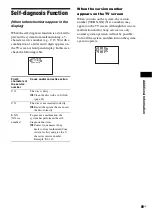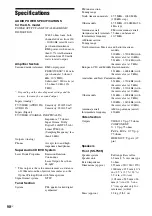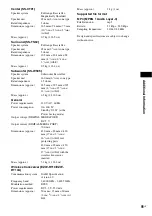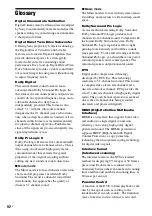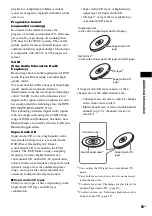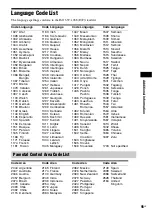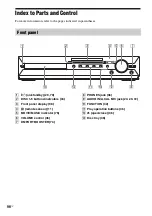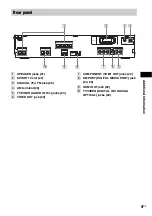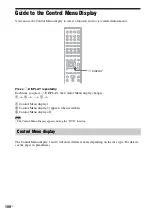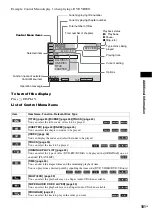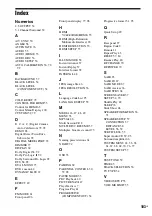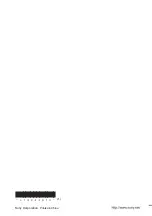98
US
About the indications in the front panel display
A
Playing status
B
Flashes when the sleep timer is set.
(76)
C
Displays the system’s status such as
chapter, title, or track number, time
information, radio frequency, playing
status, decoding mode, etc.
D
Lights up when a station is received.
(Radio only) (60)
E
Stereo/Monaural effect (Radio only)
(61)
F
Lights up when the S-AIR transceiver is
inserted in the unit and the system
transmits the sound. (66)
G
Lights up when the HDMI OUT jack is
correctly connected to HDCP (High-
bandwidth Digital Content Protection)
compliant device with HDMI or DVI
(Digital Visual Interface) input. (22)
H
Current surround format (Except for
JPEG image file)
I
Lights up when a Super Audio CD/CD
is loaded. (39)
Front panel display