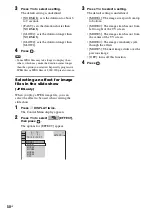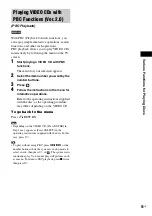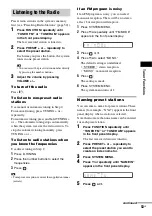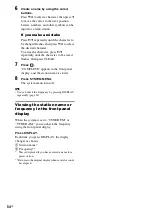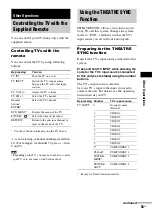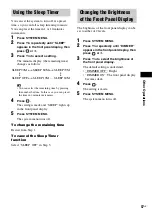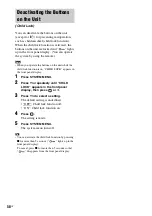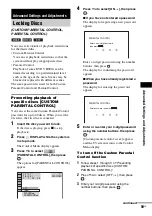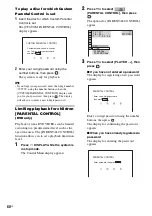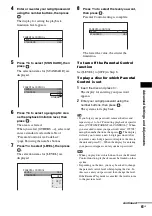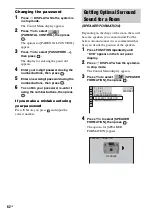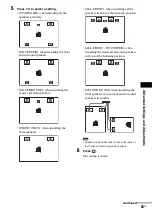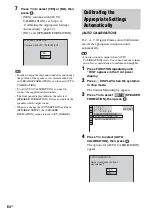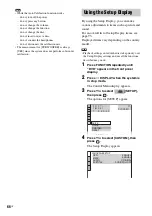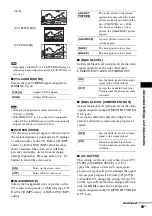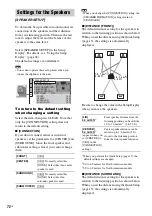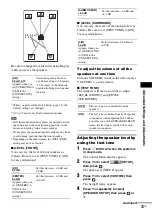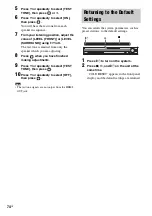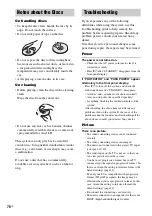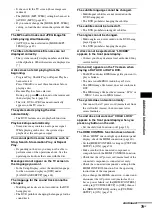64
US
7
Press
X
/
x
to select [YES] or [NO], then
press .
• [YES]: continue with [AUTO
CALIBRATION], see Step 4 of
“Calibrating the Appropriate Settings
Automatically” (page 64).
• [NO]: exit [SPEAKER FORMATION].
Note
• In order to enjoy the surround sound after you change
the position of the speakers, it is recommended you
set [SPEAKER FORMATION], and then set [AUTO
CALIBRATION].
• To set [AUTO CALIBRATION], you need to
connect the supplied calibration mic.
• The front panel display indicates the selected
[SPEAKER FORMATION]. It does not indicate the
speakers which output sound.
• When you change the [CONNECTION] setting in
[SPEAKER SETUP], the [SPEAKER
FORMATION] setting returns to [STANDARD].
D. C. A. C. (Digital Cinema Auto Calibration)
can set the appropriate surround sound
automatically.
Note
• Loud test sound is output when [AUTO
CALIBRATION] starts. You cannot turn the volume
down. Give consideration to children and neighbor.
1
Press FUNCTION repeatedly until
“DVD” appears in the front panel
display.
2
Press
DISPLAY when the system is
in stop mode.
The Control Menu display appears.
3
Press
X
/
x
to select
[SPEAKER
FORMATION], then press
.
4
Press
X
/
x
to select [AUTO
CALIBRATION], then press
.
The options for [AUTO CALIBRATION]
appear.
Continue with AUTO CALIBRATION?
YES
SPEAKER FORMATION
NO
Calibrating the
Appropriate Settings
Automatically
(AUTO CALIBRATION)
AUTO CALIBRATION
SPEAKER FORMATION
T 0 : 0 3 : 0 4
3 ( 2 8 )
1 ( 4 4 )
DVD VIDEO
SPEAKER FORMATION
Connect calibration mic. Start
measurement?
YES
AUTO CALIBRATION
NO