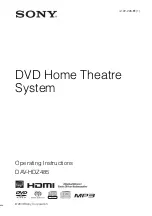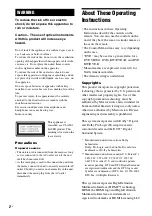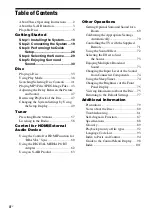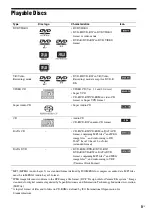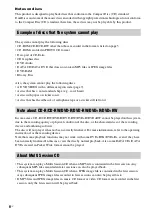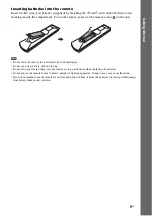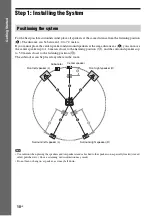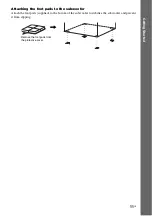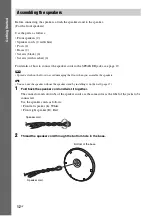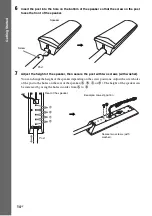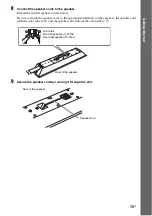Reviews:
No comments
Related manuals for DAV-HDZ485

ES100
Brand: JBL Pages: 2

YSP-3300
Brand: Yamaha Pages: 7

HW-Q930C
Brand: Samsung Pages: 33

LCC44
Brand: 1 Sound Pages: 92

00 173137
Brand: Hama Pages: 26

Soundforce 1200
Brand: Magnat Audio Pages: 14

BDS 300
Brand: Harman Kardon Pages: 10

CR.5mk2
Brand: Snell Pages: 12

QM 1000AS
Brand: QMotion Pages: 16

RIRS 400HE EKO 3.0
Brand: Salda Pages: 34

Signa S1
Brand: Polk Mono Pages: 16

st-ch510
Brand: Technics Pages: 14

UFH
Brand: Myson Pages: 2

HT-E6759W
Brand: Samsung Pages: 106

HT-BD1255
Brand: Samsung Pages: 132

MC1200
Brand: Schaub Lorenz Pages: 37

FX3
Brand: Boston Acoustics Pages: 18

Horizon MCS 100
Brand: Boston Acoustics Pages: 2