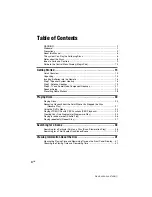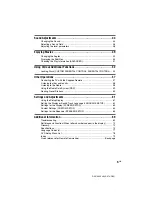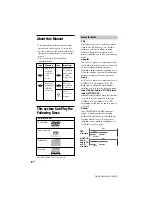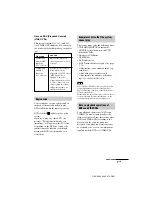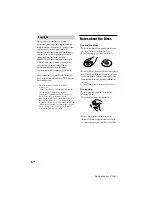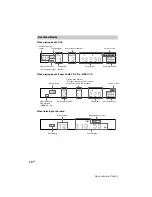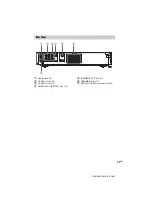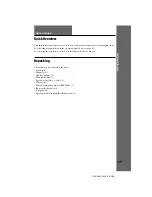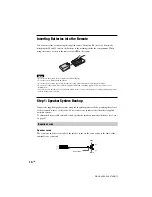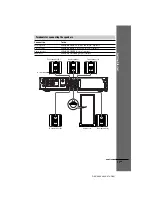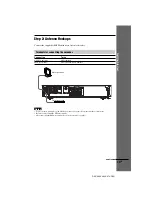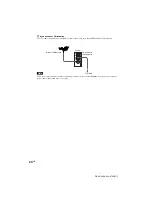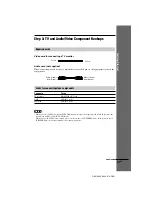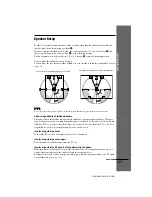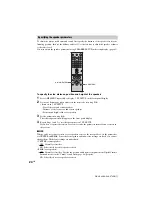10
GB
DAV-S400 4-240-074-
12
(1)
When playing back a Super Audio CD, CD, or VIDEO CD
When listening to the radio
ALL
PRO LOGIC
DIGITAL
NTSC PBC ANGLE
TITLE
TRACK
CHAPTER INDEX
H
TUNED
M
MONO ST
S
dB
k H z PROGRAM
M H z
SHUFFLE
REPEAT 1
FM AM
DISC
1
S AUTO
Current band
Preset number
Monaural/Stereo effect
Current station
Playing status
Current track number
Current play mode
Lights up during
PBC playback
(VIDEO CD only)
Playing time
ALL
DIGITAL
NTSC
PBC
ANGLE
TITLE
TRACK
CHAPTER
INDEX
H TUNED
M
MONO ST
S
dB
k H z
PROGRAM
M H z
SHUFFLE
REPEAT 1
FM AM
DISC
1
S AUTO
Current index number
(The index indicator does not appear
during Super Audio CD playback.)
Current sound
ALL
PRO LOGIC
DIGITAL
NTSC PBC
ANGLE
TITLE
TRACK
CHAPTER
INDEX
H
TUNED
M
MONO ST
S
dB
k H z
PROGRAM
M H z
SHUFFLE
REPEAT 1
FM AM
DISC
1
S AUTO
Playing status
Current title
number
Lights up when you
can change the angle
Playing time
Current sound
Current play mode
Current chapter number
Current surround
format
Front Panel Display
When playing back a DVD