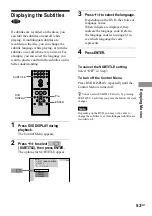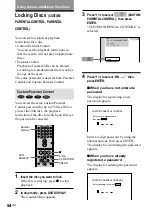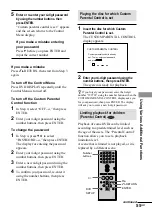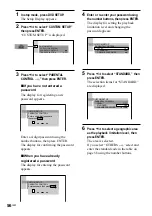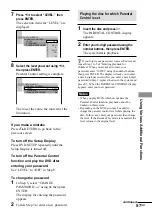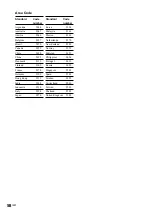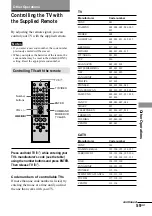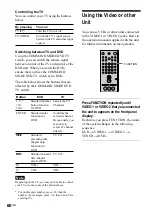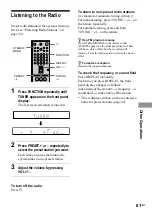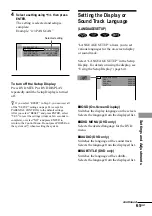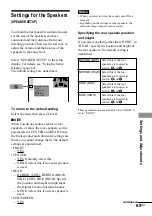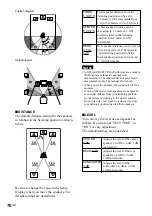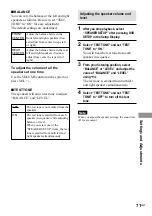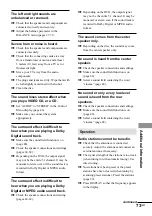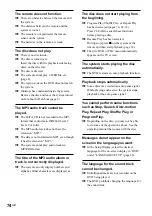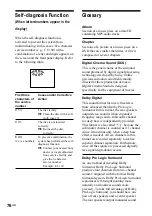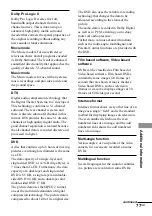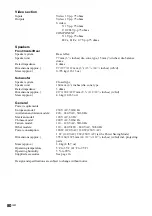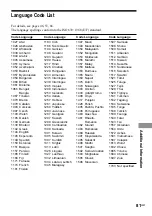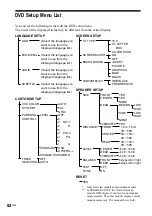Settings and Adjustments
67
GB
x
COMPONENT OUT
This will change the type of signal output
from the COMPONENT VIDEO OUT jacks
on the system. See page 77, 78 for more
information about the different types.
INTERLACE
PROGRESSIVE
Notes
• Unless the COMPONENT VIDEO OUT/SCAN
SELECT switch on the back panel of the unit is set
to “SELECTABLE,” you cannot select the above
setting.
• When “PROGRESSIVE” is selected in “SCREEN
SETUP,” no signal is output from the MONITOR
OUT or S VIDEO OUT jacks.
• When “PROGRESSIVE” is selected in “SCREEN
SETUP” and the color system of the TV is PAL,
the signal is changed into the interlace format
signal automaticaly.
Select this when you are
connected to a standard
(interlace format) TV.
Select this when you have a
TV that can accept
progressive signals.
4:3 LETTER BOX
Note
Depending on the DVD, “4:3 LETTER BOX” may
be selected automatically instead of “4:3 PAN
SCAN” or vice versa.
x
SCREEN SAVER
Turns the screen saver on and off so that the
screen saver image appears when you leave
the system in pause or stop mode for
15 minutes, or when you playback a CD for
more than 15 minutes. The screen saver will
help prevent your display device from
becoming damaged (ghosting). Press
H
to
turn off the screen saver.
ON
Turns on the screen saver.
OFF
Turns off the screen saver.
x
BACKGROUND
Selects the background color or picture on
the TV screen in stop mode or while playing
a CD.
JACKET
PICTURE
GRAPHICS
BLUE
BLACK
16:9
4:3 PAN SCAN
The jacket picture (still picture)
appears in the background, but
only when the jacket picture is
already recorded on the disc
(CD-EXTRA, etc.). If the disc
does not contain a jacket
picture, the “GRAPHICS”
picture appears.
A preset picture stored in the
system appears in the
background.
The background color is blue.
The background color is black.