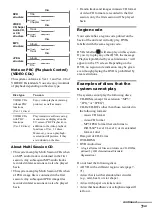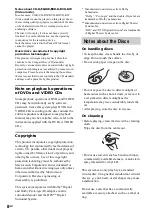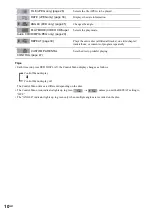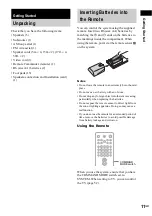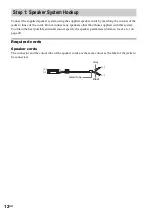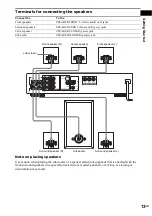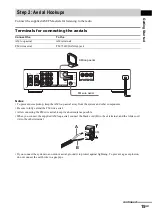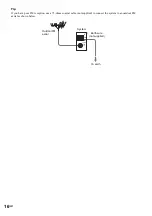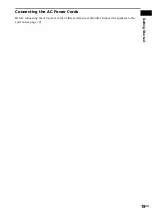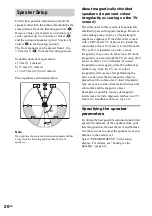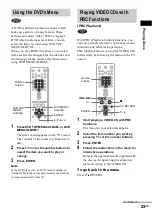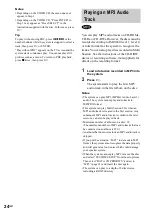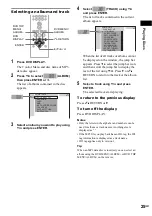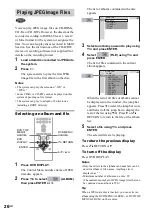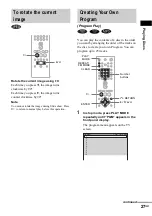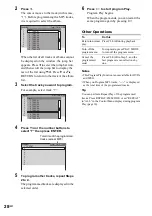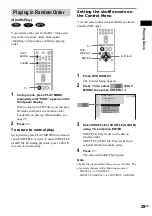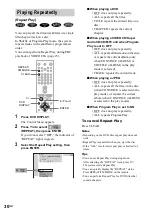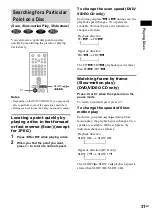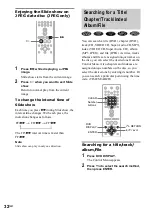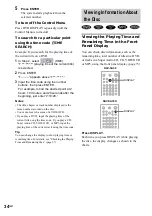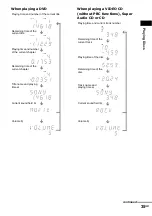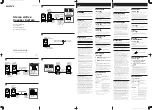20
GB
For the best possible surround sound, all the
speakers other than the subwoofer should be the
same distance from the listening position (
A
).
However, this system allows you to place the
center speaker up to 1.6 metres a) closer (
B
)
and the surround speakers up to 4.6 metres b)
closer (
C
) to the listening position.
The front speakers can be placed from 1.0 to
7.0 metres c) (
A
) from the listening position.
Canadian numerical equivalents:
a) 5 feet (1.5 meters)
b) 15 feet (4.5 meters)
c) 3 to 23 feet (0.9 to 6.9 meters)
Place speakers as illustrated below
Note
Do not place the center and surround speakers farther
away from the listening position than the front
speakers.
About magnetically shielded
speakers (to prevent colour
irregularity occurring on the TV
screen)
The subwoofer in this system is magnetically
shielded to prevent magnetic leakage. However,
some leakage may occur, as a high-strength
magnet is employed. If the subwoofer is used
with a CRT-based TV or projector, install the
subwoofer at least 0.3 metre (1.0 foot) from the
TV set. If it is installed too close, colour
irregularity may occur on the screen. If colour
irregularity occurs, turn off the TV set once, then
turn it on after 15 to 30 minutes. If colour
irregularity occurs again, place the subwoofer
farther away from the TV set. If colour
irregularity still occurs after performing the
above, make sure that no magnetic object is
placed near the subwoofer. Colour irregularity
may occur as a result of interaction between the
subwoofer and the magnetic object.
Examples of possible sources of magnetic
interference include: magnetic latches on a TV
stand, etc., healthcare devices, toys, etc.
Specifying the speaker
parameters
To obtain the best possible surround sound, first
specify the distance of the speakers from your
listening position, then set the level and balance.
Use the test tone to adjust the speaker level and
balance to the same level.
Select “SPEAKER SETUP” in the setup
display. For details, see “Setting for the
Speakers” (page 63).
Speaker Setup