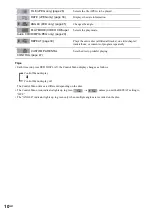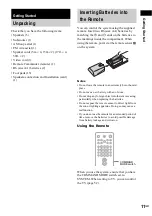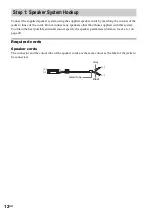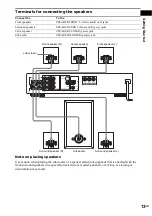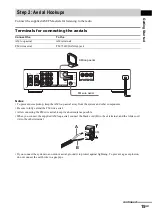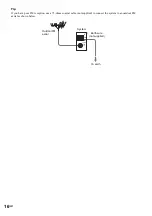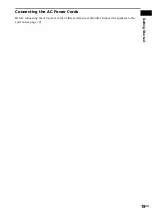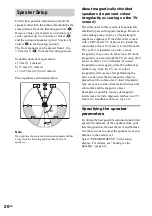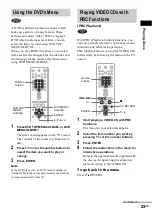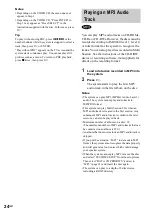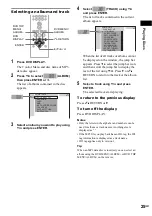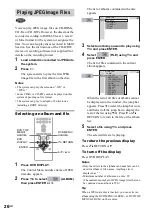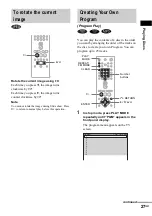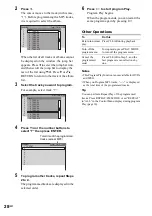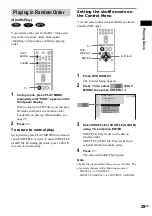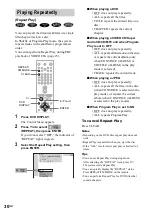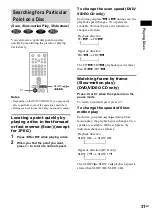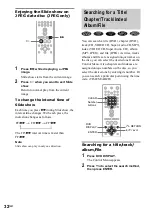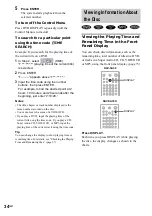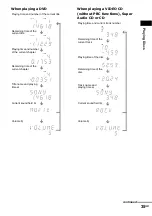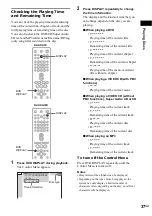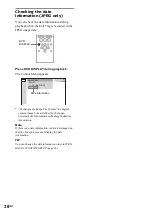Pla
y
ing D
iscs
23
GB
A DVD is divided into main sections, which
make up a picture or music feature. These
sections are called “titles.” When you play a
DVD which contains several titles, you can
select the title you want using DVD TOP
MENU/ALBUM–.
When you play DVDs that allow you to select
items such as the language for the subtitles and
the language for the sound, select these items
using DVD MENU/ALBUM+.
1
Press DVD TOP MENU/ALBUM– or DVD
MENU/ALBUM+.
The disc’s menu appears on the TV screen.
The contents of the menu vary from disc to
disc.
2
Press
C
/
X
/
x
/
c
or the number buttons to
select the item you want to play or
change.
3
Press ENTER.
Note
If the DVD top menu or a DVD menu is displayed
during DVD playback for approximately one hour, the
system automatically turns off.
With PBC (Playback Control) functions, you
can enjoy simple interactive operations, search
functions, and other such operations.
PBC playback allows you to play VIDEO CDs
interactively by following the menu on the TV
screen.
1
Start playing a VIDEO CD with PBC
functions.
The menu for your selection appears.
2
Select the item number you want by
pressing
X
/
x
or the number buttons.
3
Press ENTER.
4
Follow the instructions in the menu for
interactive operations.
Refer to the operation details supplied with
the disc, as the operating procedure may
differ according to the VIDEO CD.
To go back to the menu
Press
O
RETURN.
Using the DVD’s Menu
1
2
3
4
5
6
7
>10
10/0
8
9
DVD MENU/
ALBUM+
Number
buttons
ENTER
C/X/x/c
DVD TOP
MENU/
ALBUM–
Playing VIDEO CDs with
PBC Functions
(PBC Playback)
1
2
3
4
5
6
7
>10
10/0
8
9
O
RETURN
X/x
Number
buttons
H
x
./>
ENTER
continued