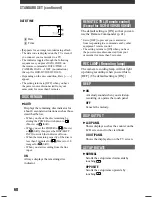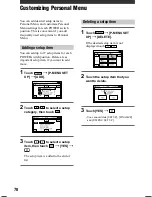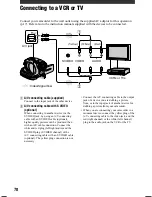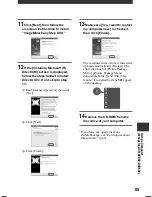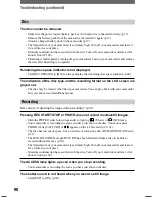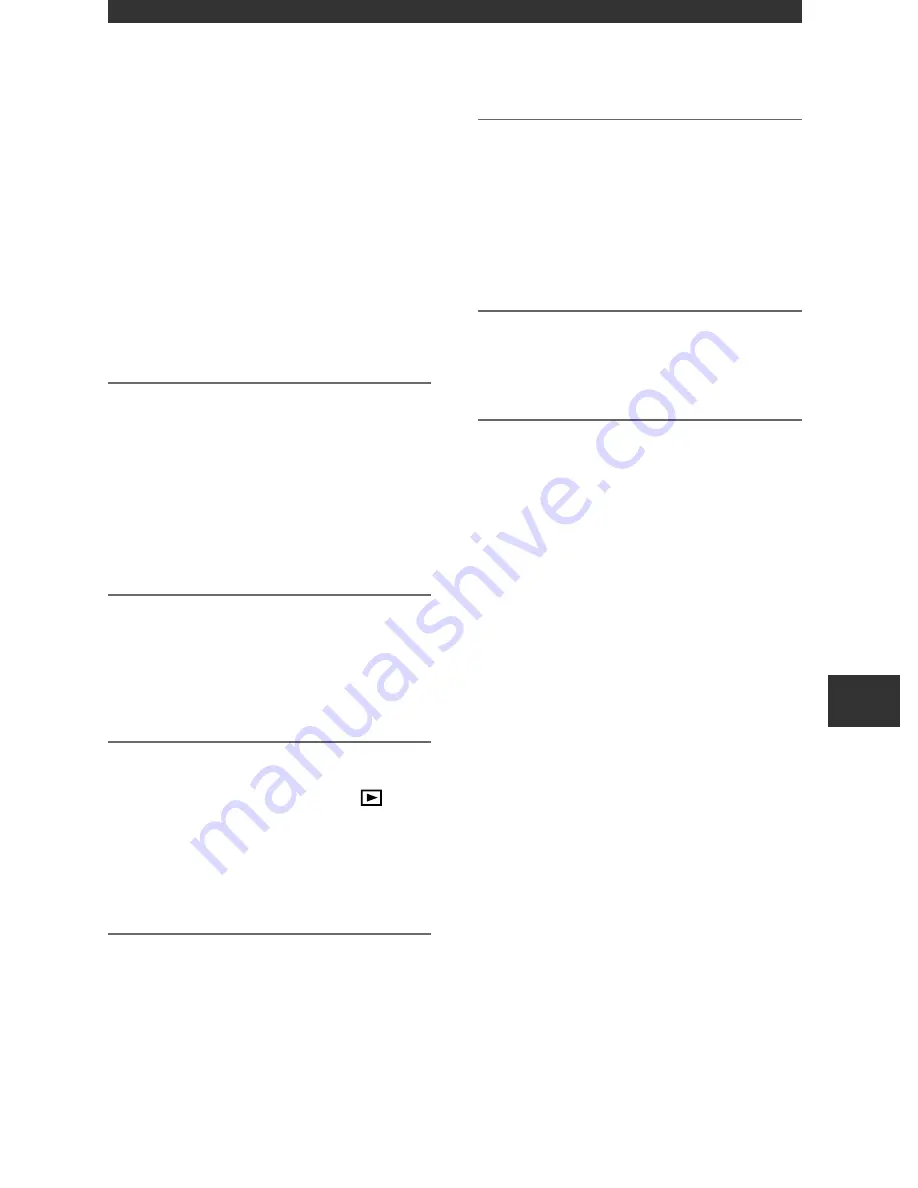
79
DCR-DVD92/DVD103/DVD203/DVD403/DVD602/DVD653/DVD703/DVD803
2-587-622-
11
(1)
Dubbing to VCR/DVD devices
You can copy pictures played back on your
camcorder to other recording devices, such
as VCRs or DVD recorders.
After dubbing them to an HDD (hard
disc drive) video recorder, you can enjoy
images stored on the hard disk of the
recorder.
• To hide the screen indicators (such as a counter,
etc.) on the screen of the monitor device
connected with the supplied A/V connecting
cable, set [DISP OUTPUT] to [LCD PANEL]
(the default setting, p.68).
1
Connect your camcorder to the
VCR using the A/V connecting
cable (supplied).
Connect your camcorder to the input
jacks of a VCR or a DVD device. See
page 78 for details on how to make the
proper connections.
2
Insert the recording media for
your VCR or DVD recorder.
If your recording device has an input
selector, set it to the input mode.
3
Slide the POWER switch down
repeatedly to light up the
(Play/Edit) lamp.
Set [TV TYPE] according to the
playback device (p.42) (DCR-DVD203/
DVD403/DVD703/DVD803).
4
Insert the recorded disc into your
camcorder.
5
Start the playback on your
camcorder, and record it on the
recording device.
Refer to the instruction manuals
supplied with your recording device for
details.
6
When the dubbing is finished,
stop your camcorder and the
recording device.
• To record the date/time and camera
settings data, display them on the screen
(p.67).
Dubbing