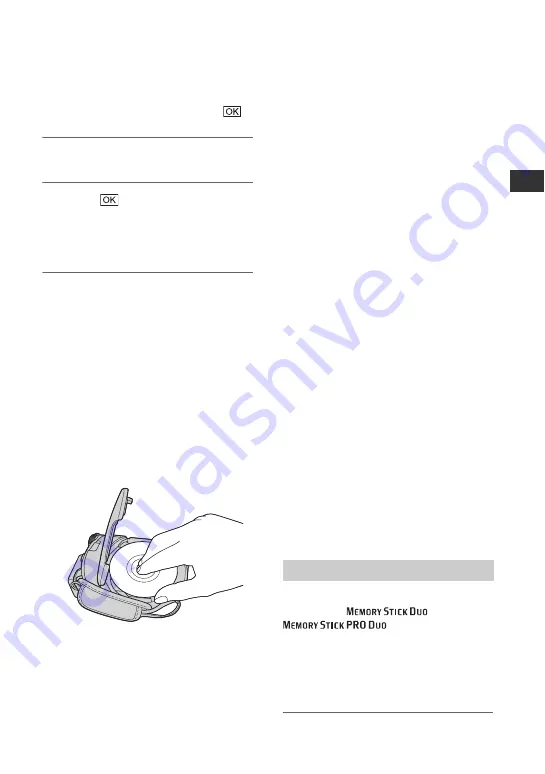
29
Ge
tt
in
g
S
ta
rte
d
x
DVD+RW
Select the aspect ratio of the movie,
[16:9 WIDE] or [4:3], then touch
.
6
Touch [YES].
7
Touch
when [Completed.] is
displayed.
When the formatting is completed, you
can start recording on the disc.
z
Tips
• When you use a DVD-RW while the Easy
Handycam operation (p. 31) is set, the
recording format is fixed to VIDEO
mode.
To remove the disc
1
Perform steps
1
and
2
to open the disc
cover.
2
Press the disc holder in the center of the
disc compartment, and remove the disc by
holding the edge.
b
Notes
• Be careful not to obstruct the operation with
your hand or other objects, etc., when opening
or closing the disc cover. Move the belt to the
bottom of the camcorder, then open or close the
disc cover.
• If you catch the belt when closing the disc
cover, it may cause your camcorder to
malfunction.
• Do not touch the disc with the recording side or
pickup lens (p.106).
When using a double-sided disc, take care not to
smudge the surface with fingerprints.
• If you close the disc cover with the disc set
incorrectly, it may cause your camcorder to
malfunction.
• Do not disconnect the power sources during
formatting.
• Do not apply shock or vibration to your
camcorder:
– while the ACCESS lamp is on
– while the ACCESS lamp is flashing
– while [DISC ACCESS] or [PREPARING TO
OPEN] is displayed on the LCD screen
• It may take some time to remove the disc
depending on the disc condition or recorded
materials.
• It may take up to 10 minutes to remove a disc if
it is damaged or is dirty with fingerprints, etc. In
that case, the disc might be damaged.
z
Tips
• You can remove the disc when a power source
is connected to your camcorder even when your
camcorder is turned off. However, the disc
recognition process (step
) does not start.
• To delete all of the previously recorded images
from a DVD-RW/DVD+RW, then to use it
again to record new images, see “Deleting all
scenes on the disc (Formatting)” on page 59.
• You can check the right disc using [DISC
SELECT GUIDE] on the HOME MENU (page
58).
You can use only a “Memory Stick Duo”
marked with
or
z
Tips
• The number of recordable images vary,
depending on the image quality or the image
size. For details, see page 66.
1
Open the LCD panel.
“Memory Stick Duo”
Continued
,
















































