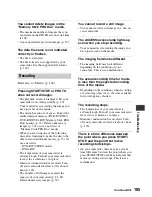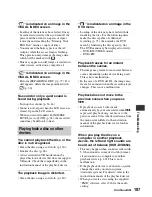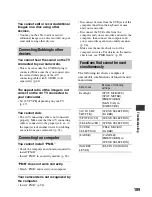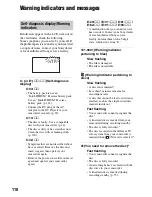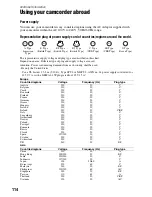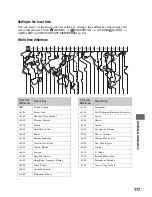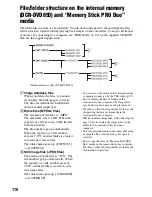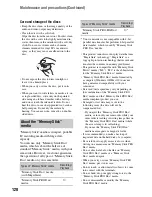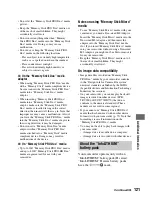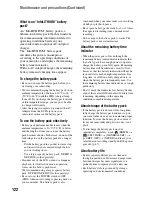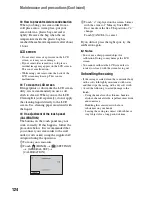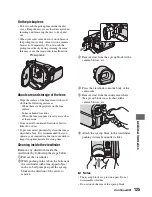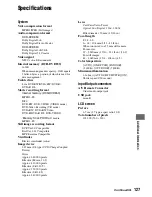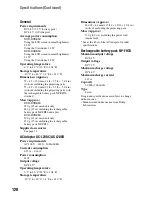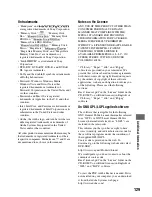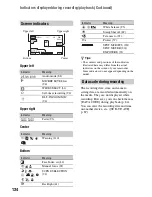119
A
d
d
iti
o
n
a
l In
fo
rm
a
tio
n
Maintenance and precautions
See page 14 for the details of discs
which you can use with your
camcorder.
Notes on use
• Hold the disc by its edge while supporting the
center hole lightly. Do not touch the recording
side (the opposite of the printed side when using
a single-sided disc).
• Before shooting, be sure to remove dust and
fingerprints from the disc with a soft cloth.
Otherwise you may not be able to record or play
normally in some situations using that disc.
• When you set the disc in your camcorder, press
firmly until it clicks. When the message
[C:13:
ss
] appears on the LCD screen, open
the disc cover and set the disc again.
• Do not attach any adhesive material such as a
sticker on the surface of a disc. If you do so, the
disc may become unbalanced, and this may
cause a malfunction of the disc or your
camcorder.
Use of double-sided discs
Double-sided discs allow you to record both sides
of a disc.
x
Recording on the A side
Place the disc in your camcorder with the
side with the
symbol at the center facing
outwards until it clicks.
• When using a double-sided disc, take care not to
smudge the surface with fingerprints.
• When a double-sided disc is used in your
camcorder, recording/playback are performed
on that side only. You cannot switch to record
on or play back the other side with the disc set to
the camcorder. When recording/playback of one
side is complete, remove the disc and turn it
over to access the other side.
• Perform the following operations on each side
of a double-sided disc:
– Finalizing (p. 68)
– Formatting (p. 73)
– Unfinalizing (p. 75)
About the disc
symbol
Place the
symbol facing outwards.
Recording is made on the rear side.
Continued
,