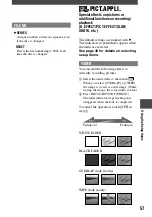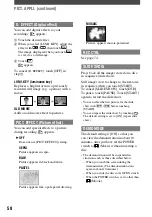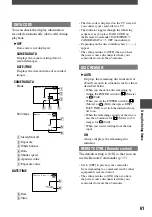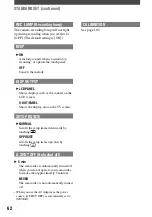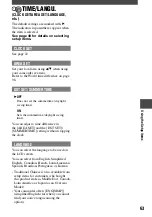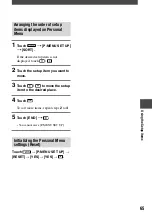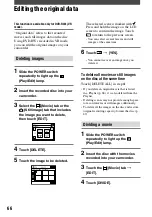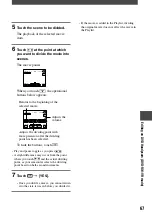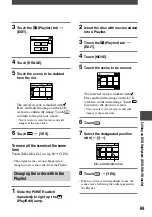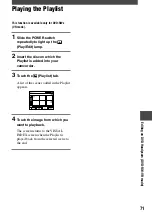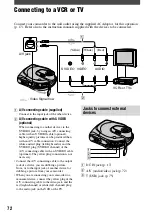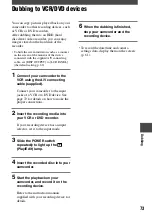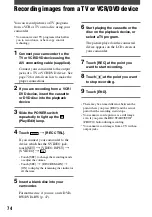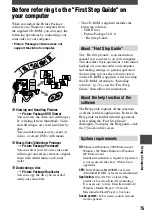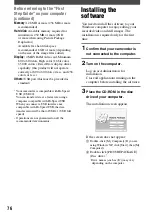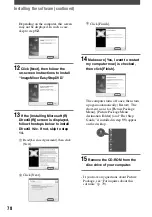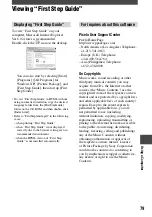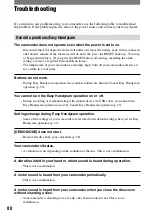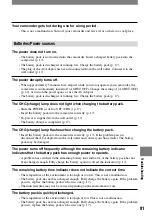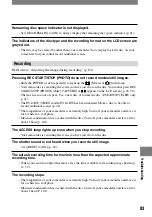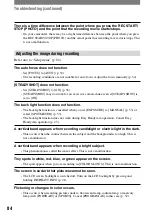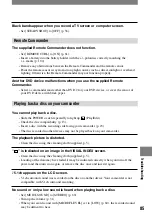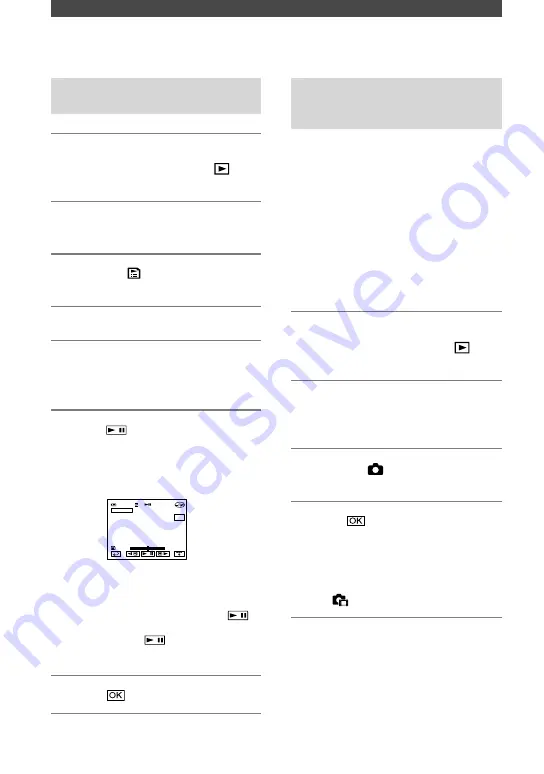
70
DCR-DVD7
2-597-462-11(1)
Converting all the still images
on a disc to a movie file
(Photomovie)
Photomovie converts still images on a disc
(JPEG format) to a movie (MPEG format)
to play them back on other DVD players
or on your computer, and stores them as
a Photomovie on the disc. Converted still
images are played back in sequence, like a
slide show. However, the resolution (pixels)
of the converted Photomovie may be lower
than that of the original still images.
Since Photomovie categorizes still images
as a movie, you can add more images in the
Playlist.
1
Slide the POWER switch
repeatedly to light up the
(Play/Edit) lamp.
2
Insert the disc with the still
images recorded into your
camcorder.
3
Touch the
(Still image) tab
[EDIT]
[PHOTOMOVIE].
4
Touch
.
All of the still images on the disc
are converted to a single movie file,
and added to a movie tab. A movie
converted from still images is shown
with
on the upper right.
•
It may take more time to create a Photomovie
as more still images are recorded on the disc.
•
Still images which are not compatible with your
camcorders, such as ones shot using a digital
still camera and then copied to a computer
can not be converted from still images to a
Photomovie.
Dividing a movie within the
Playlist
1
Slide the POWER switch
repeatedly to light up the
(Play/Edit) lamp.
2
Insert the disc with movies added
into a Playlist.
3
Touch the (Playlist) tab
[EDIT].
4
Touch [DIVIDE].
5
Touch the scene to be divided.
The playback of the selected movie
starts.
6
Touch
at the point at which
you want to divide the movie into
scenes.
The movie pauses.
Touch to display functional
buttons.
See page 67 for details.
60min
0:00:52
0:20
001
DIVIDE
VR
OK
•
Play and pause toggles as you press
.
•
A slight difference may occur from the point
where you touch
and the actual dividing
point, as your camcorder selects the dividing
point based on half-second increments.
7
Touch
[YES].
•
The original scenes are not changed even
though you divide scenes in the Playlist.
Creating the Playlist (continued)