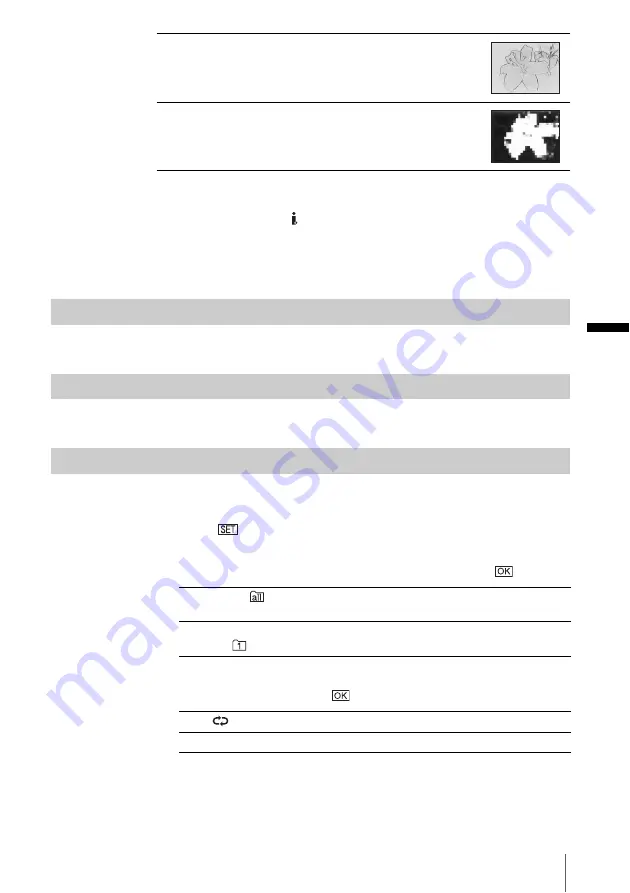
U
si
n
g t
h
e
M
e
nu
Using the Menu
75
b
Note
• You cannot add effects to externally input pictures. Also, you cannot output pictures edited
with Picture effects via the
DV Interface.
z
Tip
• You can copy pictures edited using picture effects to a “Memory Stick Duo” (p. 96) or to
another tape (p. 94).
MEMORY MIX
See page 45 for details.
PB ZOOM
See page 56 for details.
SLIDE SHOW
You can play back the images stored in a “Memory Stick Duo” (or a selected
playback folder) in sequence (slide show).
1
Touch .
2
Touch [PB FOLDER].
3
Select [ALL FILES] or [CURRNT FOLDER], then touch
.
4
Touch [REPEAT].
5
Touch [ON] or [OFF], then
.
6
Touch [END].
PASTEL
Select to record the picture looking like a pale
pastel drawing. (This effect is not available
during playback.)
MOSAIC
Select to record picture appearing mosaic-
patterned. (This effect is not available during
playback.)
G
ALL FILES (
)
Select to execute a slide show by playing back all the images on
the “Memory Stick Duo.”
CURRNT
FOLDER (
)
Select to execute a slide show by playing back all the images in
the current playback folder selected in [PB FOLDER] (p. 73).
G
ON (
)
Select to repeat the slide show.
OFF
Select to execute the slide show only once.
,
continued
















































