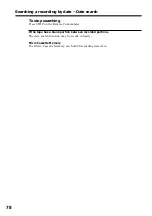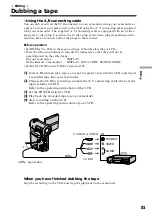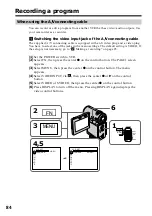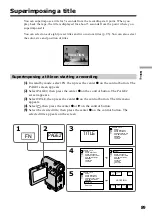87
Editing
4,5
3
FN
PAGE1 PAGE2 PAGE3 EXIT
DATA
CODE
COUNT
RESET
REC
CTRL
REC
PAUSE
REC CTRL
RET.
REC
START
Recording a program
When using the i.LINK cable
Simply connect the supplied i.LINK cable to the i.LINK (MICROMV) jack of your
camcorder and to the i.LINK (MICROMV) jack of the MICROMV product. With digital-
to-digital connection, video and audio signals are transmitted in digital form for high-
quality editing. (You cannot connect the camcorder to a DV product.)
(
1
)
Insert a blank tape (or a tape you want to record over) into your camcorder,
and insert a recorded tape into the player.
(
2
)
Set the POWER switch to VCR.
(
3
)
Select FN, then press the center
z
on the control button. The PAGE1 screen
appears.
(
4
)
Select PAGE3, then press the center
z
on the control button. The PAGE3
screen appears.
(
5
)
Select
q
REC CTRL, then press the center
z
on the control button, and select
REC PAUSE, then press the center
z
on the control button.
(
6
)
Press
N
on the player to start playback. The picture from the player appears
on the screen on your camcorder.
(
7
)
Select REC START, then press the center
z
on the control button at the scene
where you want to start recording.
: Signal flow
(supplied)
i.LINK
(MICROMV)
i.LINK
(MICROMV)
Summary of Contents for DCR-IP5/IP7BT
Page 195: ......
Page 196: ...Sony Corporation Printed in Japan 3 0 6 9 9 3 3 1 2 ...