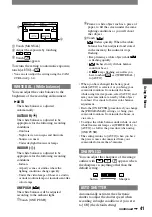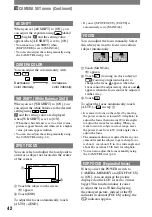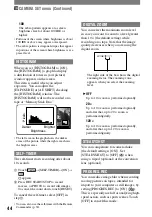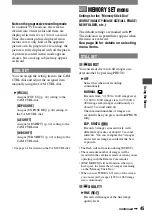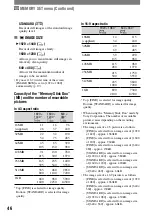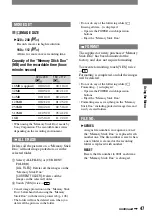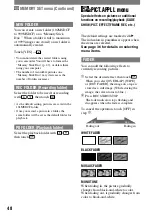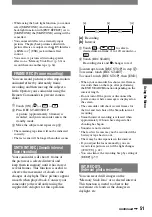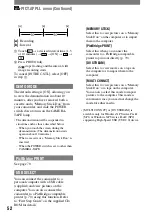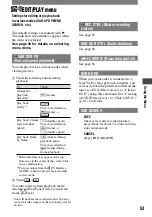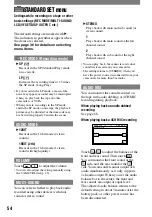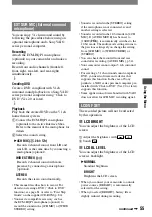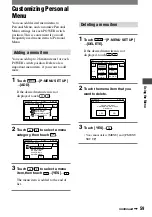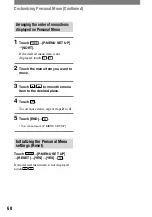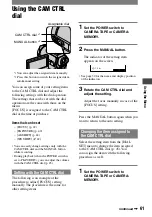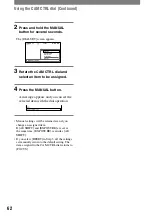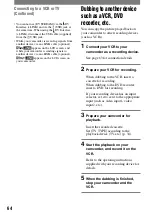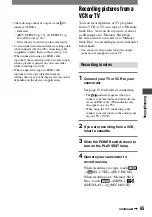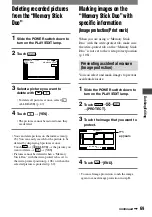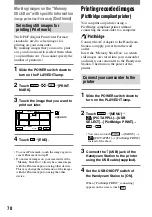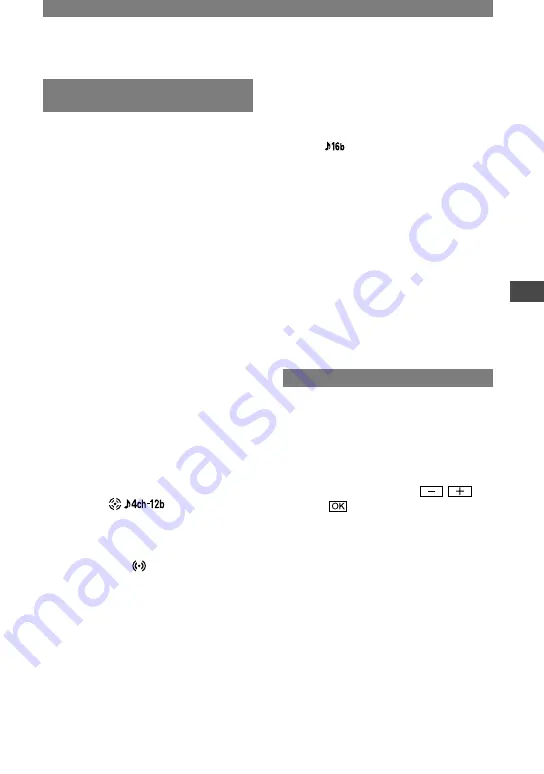
55
Using the Menu
DCR-PC1000 2-591-678-11(1)
Continued
EXT SUR MIC (External surround
microphone)
You can enjoy 5.1ch surround sound by
following the procedure below, using an
optional microphone and a Sony VAIO
series personal computer.
Recording
Attach the ECM-HQP1 microphone
(optional) to your camcorder and make a
recording.
Record four audio channels (front-left,
front-right, rear-left, and rear-right)
simultaneously.
Creating DVD
Create a DVD compliant with 5.1ch
surround sound playback on a Sony VAIO
series personal computer using “Click to
DVD” (Ver.2.0 or later).
Playback
Play back the created DVD on the 5.1ch
home theater system.
Connect the ECM-HQP1 microphone
(optional) to the Active Interface Shoe.
Refer to the manual of the microphone for
details.
Select the sound setting.
4CH MIC (
)
Records 4 channel sound, front L/R and
rear L/R, at the same time by connecting a
microphone (optional).
WIDE STEREO ( )
Records 2 channel sound with more
presence by connecting a microphone
(optional).
STEREO
Records the stereo sound normally.
• This manual describes how to record. For
details on creating a DVD (“Click to DVD”
function), see page 81 or refer to “First Step
Guide” on the supplied CD-ROM (p. 80).
• You need a compatible accessory such as
the ECM-HQP1 microphone (optional) to
record the sound in the [4CH MIC] or [WIDE
STEREO] setting.
• Sound is recorded in the [STEREO] setting
if the microphone is not connected, even if
another setting is selected.
• Sound is recorded in the 12-bit mode in [4CH
MIC]. If [AUDIO MODE] has been set to
[16BIT(
)], it automatically switches to the
12-bit mode. The audio mode setting returns to
the previous settings if you change the setting
from [4CH MIC] to [WIDE STEREO] or
[STEREO].
• You can check the recorded front and rear
sound after recording ([AUDIO MIX], p.54).
• Your camcorder cannot output 5.1ch surround
sound.
• For creating a 5.1ch surround sound compliant
DVD, you need software and a device that
supports this function. In the case of Sony
products, a VAIO series personal computer pre-
installed with “Click to DVD” (Ver.2.0 or later)
supports this function.
• Some application software bundled with VAIO
does not allow for 4CH MIC recording signal.
LCD/VF SET
The recorded picture will not be affected
by this operation.
LCD BRIGHT
You can adjust the brightness of the LCD
screen.
Adjust the brightness with
/
.
Touch
.
LCD BL LEVEL
You can adjust the brightness of the LCD
screen’s backlight.
NORMAL
Standard brightness.
BRIGHT
Brightens the LCD screen.
• When you connect your camcorder to outside
power sources, [BRIGHT] is automatically
selected for the setting.
• When you select [BRIGHT], battery life is
slightly reduced during recording.
Summary of Contents for DCR-PC1000
Page 122: ......