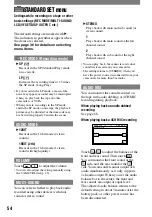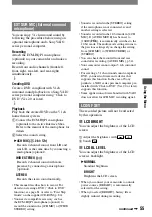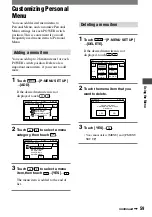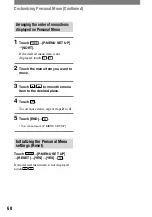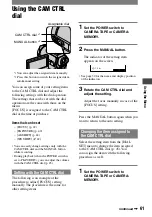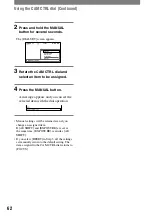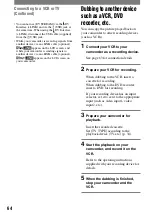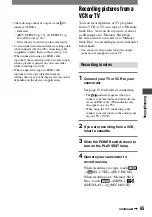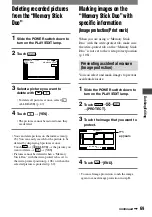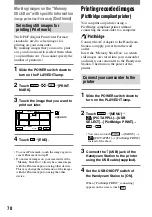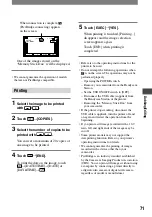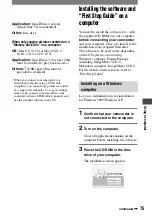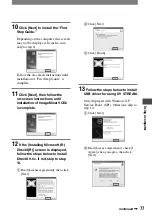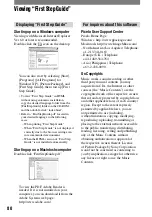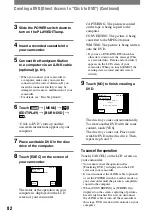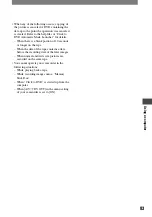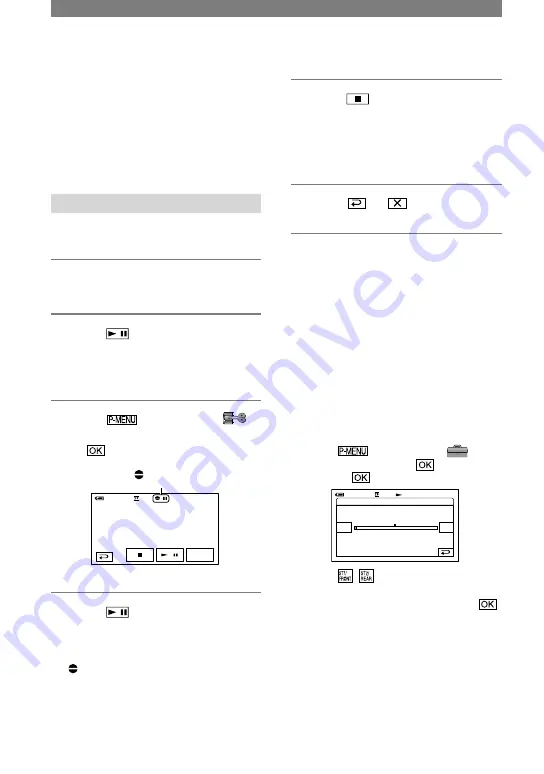
68
DCR-PC1000 2-591-678-11(1)
• When you attach an external microphone
(optional) to the Active Interface Shoe, you can
check the picture and the sound by connecting
your camcorder to a TV or other device using
the A/V connecting cable. However, sound
you are recording is not output from your
camcorder. Check the sound using a TV or
other device.
Recording sound
Insert a recorded cassette into your
camcorder beforehand.
1
Slide the POWER switch down to
turn on the PLAY/EDIT lamp.
2
Touch
(Play/Pause) to play
back the tape, then touch it again
at the point where you want to
start recording the sound.
3
Touch
[MENU]
(EDIT/PLAY)
[AUD DUB CTRL]
[AUDIO DUB].
appears
0:00:00:00
60min
AUD DUB CTRL
AUDIO
DUB
4
Touch
(play) and start
playing back the audio you want
to record at the same time.
appears while recording the new
sound in stereo 2 (ST2) during the
playback of the tape.
5
Touch
(stop) when you want
to stop recording.
To dub on other scenes, repeat step
2
to select scenes, then touch [AUDIO
DUB].
6
Touch
.
• To set the end point for audio dubbing,
beforehand, press ZERO SET MEMORY
on the Remote Commander at the scene at
which you want to stop audio dubbing during
playback. After step 2 to 4, the recording stops
automatically at the selected scene.
• You can only record additional audio over a
tape recorded on your camcorder. The sound
may deteriorate when you dub audio on a tape
recorded on other camcorders (including other
DCR-PC1000 camcorders).
To check the recorded sound
Play back the tape on which you have
recorded audio (p. 23).
Touch
[MENU]
(STANDARD SET)
[AUDIO
MIX]
.
AUDIO MIX
0:00:00:00
60min
ST2/
REAR
ST1/
FRONT
Touch
/
to adjust the balance of
the original sound (ST1) and the sound
recorded afterwards(ST2), then touch
.
• The original sound (ST1) is output at the default
setting.
• The adjusted audio balance returns to the
default setting in about 5 minutes after the
battery pack or other power sources have been
disconnected.
Dubbing sound to a recorded tape (Continued)
Summary of Contents for DCR-PC1000
Page 122: ......