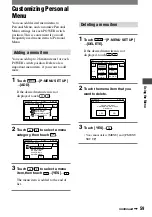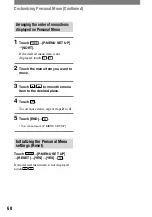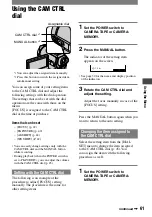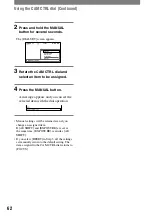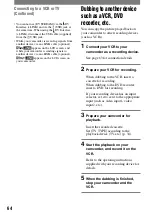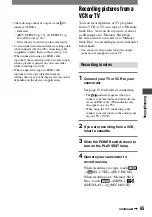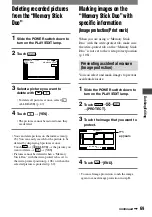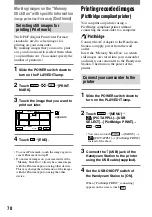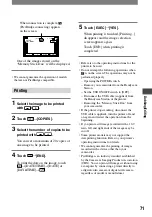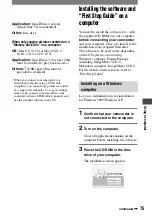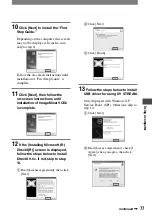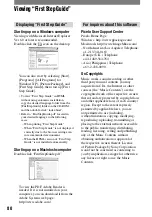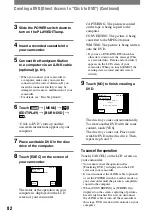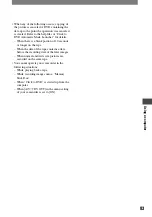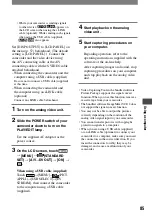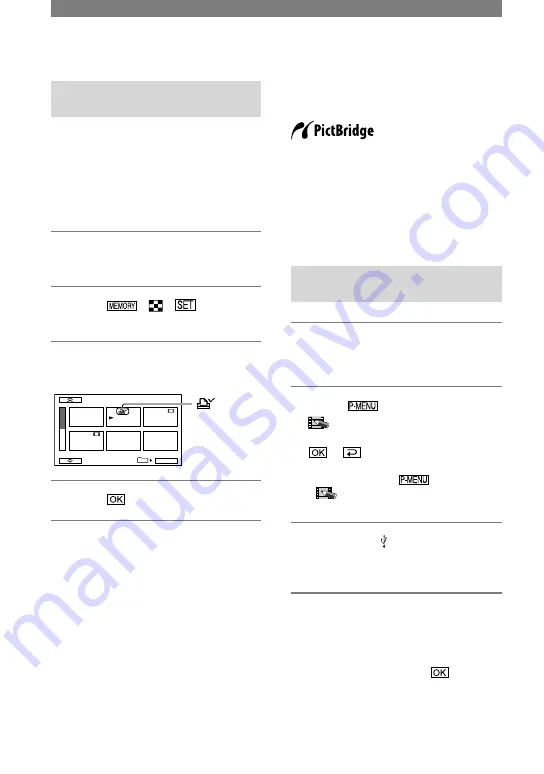
70
DCR-PC1000 2-591-678-11(1)
Selecting still images for
printing (Print mark)
The DPOF (Digital Print Order Format)
standard is used to select images for
printing on your camcorder.
By marking images that you want to print
out, you do not need to reselect them when
you print them out. (You cannot specify the
number of printouts.)
1
Slide the POWER switch down to
turn on the PLAY/EDIT lamp.
2
Touch
MARK].
3
Touch the image that you want to
print out later.
2/ 10
PRINT MARK
101–0002
101
OK
appears
4
Touch
[END].
• To cancel Print mark, touch the image again to
cancel Print mark in step
3
.
• Do not mark images on your camcorder if the
“Memory Stick Duo” already has some images
with the Print mark put on using other devices.
This may change the information of the images
with the Print mark put on using the other
device.
Printing recorded images
(PictBridge compliant printer)
You can print out pictures using a
PictBridge compliant printer without
connecting the camcorder to a computer.
Connect the AC Adaptor to the Handycam
Station to supply power from the wall
outlet.
Insert the “Memory Stick Duo” on which
still images are stored into your camcorder
and insert your camcorder to the Handycam
Station. Then turn on the power of the
printer.
Connect your camcorder to the
printer
1
Slide the POWER switch down to
turn on the PLAY/EDIT lamp.
2
Touch
[MENU]
(PICT.APPLI.)
[USB
SELECT]
[PictBridge PRINT]
.
• You can also touch
[MENU]
[PICT.APPLI.]
[PictBridge PRINT]
instead of the above.
3
Connect the (USB) jack of the
Handycam Station to the printer
using the USB cable (supplied).
4
Set the USB ON/OFF switch of
the Handycam Staion to [ON].
When [“PictBridge PRINT” connecting]
appears on the screen, touch
.
Marking images on the “Memory
Stick Duo” with specific information
(Image protection/Print mark)
(Continued)
Summary of Contents for DCR-PC1000
Page 122: ......