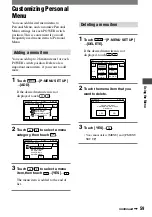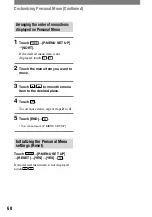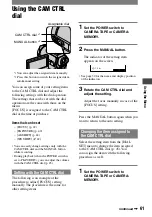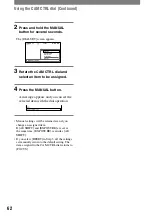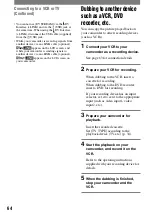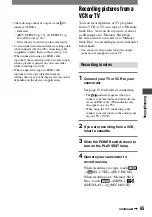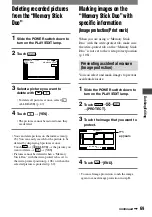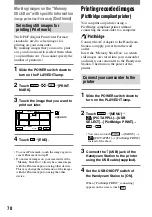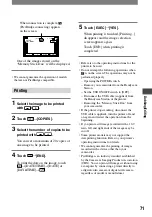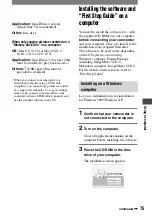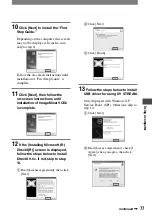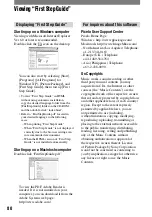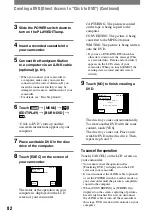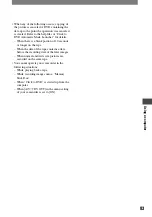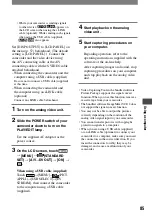72
DCR-PC1000 2-591-678-11(1)
Jacks to connect external devices
Camcorder
1
2
3
Handycam Station
DV
A/V
4
5
3
7
8
6
DC IN
Active Interface Shoe
(p. 67)
The Active Interface Shoe supplies
power to optional accessories such as
a video light, a flash, or a microphone.
The accessory can be turned on or off
as you operate the POWER switch on
your camcorder. Refer to the operating
instructions supplied with your
accessory for details.
• When you connect an accessory, open the
shoe cover. Pull up the shoe cover, then
rotate it to the direction of the arrow to
open.
• The Active Interface Shoe has a safety
device for fixing the installed accessory
securely. To connect an accessory, press
down and push it to the end, and then
tighten the screw. To remove an accessory,
loosen the screw, and then press down and
pull out the accessory.
• When you are recording on a “Memory
Stick Duo” with an external flash (optional)
connected to the accessory shoe, turn off
the power of the external flash to prevent
charging noise being recorded.
• You cannot use an external flash (optional)
and the built-in flash at the same time.
• When an external microphone (optional)
is connected, it takes precedence over the
internal microphone (p. 27).
LANC jack (blue)
•
The LANC control jack is used for
controlling the tape transport of video
devices and peripherals connected to it.
A/V (audio/video) jack (p. 34, 63, 84)
DC IN jack (p. 9)
DV Interface (i.LINK) jack (p. 63, 81)
(USB) jack
• When you set the POWER switch to
PLAY/EDIT and connect the USB cable
(supplied), the window to check the
previous connection setting appears. When
you use the connection setting displayed
on the screen, touch [OK]. If you touch
[SETTING], you can change the connection
setting on the [USB SELECT] (p. 52)
screen.
• When you change the connection setting on
the [USB SELECT] screen, the window to
check the connection setting won’t appear.
USB ON/OFF switch
Set the USB ON/OFF switch to [ON] while
using the USB connection.
Interface connector
Summary of Contents for DCR-PC1000
Page 122: ......