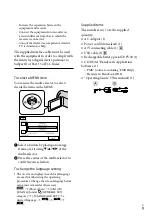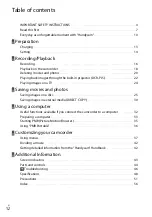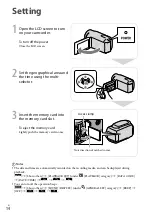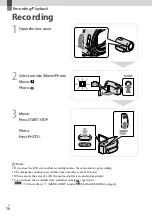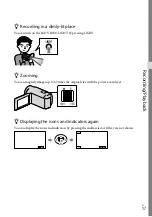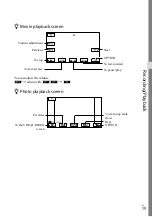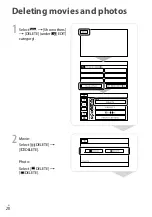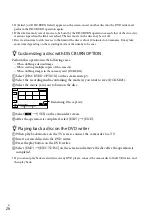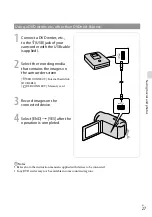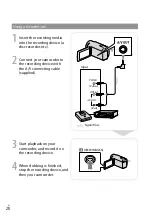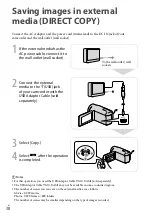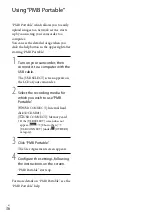US
Rec
or
ding/P
la
yback
Viewing images recorded on other devices, using the projector
[Show others]
[PROJECTOR] (under [OTHERS] category)
[SOURCE]
[PROJECTOR INPUT]
.
Connect your camcorder to the other device with the A/V connecting cable.
Press PROJECTOR.
Sound of other devices cannot be input to the camcorder.
Operation buttons are not displayed on images projected when [PROJECTOR INPUT] is set. If the
camcorder is not connected to another device, a blank blue screen will be projected.
Perform the following operations when you want to project images on the camcorder.
Firstly, press PROJECTOR to stop projecting. Select
[Show others]
[PROJECTOR]
(under [OTHERS] category)
[SOURCE]
[MEMORY CARD]
, and then press
PROJECTOR again.
Turn the power of the camcorder off, then on again, and then press PROJECTOR.
Changing the aspect ratio of the image
You can change the aspect ratio of the image projected by the projector according to the recorded
image size.
Select
[Show others]
[PROJECTOR] (under [OTHERS] category).
Select [SCREEN FORMAT]
[16:9 WIDE] or [4:3].
Output
Signal flow
IN
VIDEO
(Yellow)
Summary of Contents for DCR-PJ5
Page 2: ... US ...
Page 10: ...10 US Everyday as unforgettable moment with Handycam Capturing Page 16 Recording ...
Page 11: ...11 US Sharing Page 25 Creating a disc Sharing now Page 22 Projector DCR PJ5 Only ...
Page 57: ......
Page 60: ... ES Cada día se vive como un momento inolvidable con Handycam Captura Página 10 Grabación ...