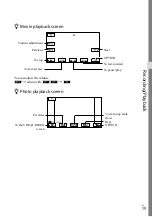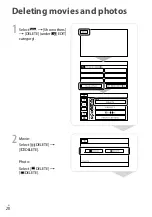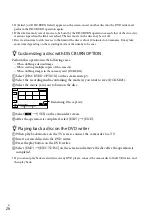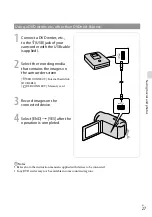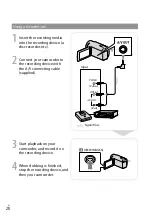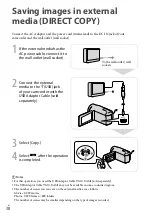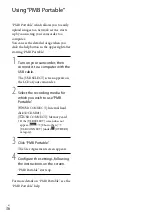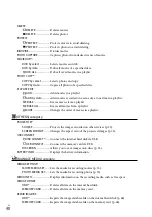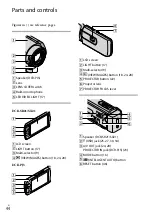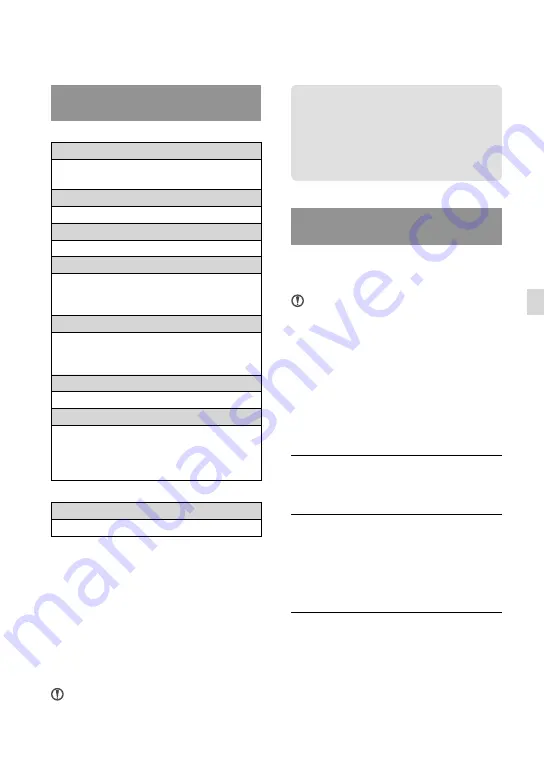
US
U
sing a c
omput
er
Preparing a computer
Step 1 Checking the computer
system
Windows
OS
*
1
Microsoft Windows XP SP3
*
2
/Windows Vista
SP2
*
3
/Windows 7 SP1
CPU
*
4
Intel Pentium III 1 GHz or faster
Application
PMB/PMB Portable
Memory
256 MB or more
Other system requirements for OS should
be met.
Hard disk
Disk volume required for installation:
Approximately 500 MB (5 GB or more may
be necessary when creating DVD discs.)
Display
Minimum 1,024 dots × 768 dots
Others
USB port (this must be provided as standard,
Hi-Speed USB (USB 2.0 compatible)), DVD
burner (CD-ROM drive is necessary for
installation)
Macintosh
OS
PMB Portable: Mac OS X
*
5
(v10.5-v10.6)
*
1
Standard installation is required. Operation is
not assured if the OS has been upgraded or in a
multi-boot environment.
*
2
64-bit editions and Starter (Edition) are not
supported. Windows Image Mastering API
(IMAPI) Ver.2.0 or newer is required to use disc
creation function, etc.
*
3
Starter (Edition) is not supported.
*
4
Faster processor is recommended.
*
5
Macintosh equipped with Intel processor
Notes
Operation with all computer environments is
not assured.
When using a Macintosh
The supplied software “PMB” is not
supported by Macintosh computers. To
import the movies and photos to the
computer, please contact Apple Inc..
Step 2 Installing the supplied
software “PMB”
Install “PMB” before connecting your
camcorder to a computer.
Notes
If a version of “PMB” under 5.0.00 has been
installed on your computer, you may be unable
to use some functions of those “PMB” when
installing the “PMB” from the supplied CD-
ROM. Also, “PMB Launcher” is installed from
the supplied CD-ROM and you can start “PMB”
or other software by using the “PMB Launcher.”
Double-click the “PMB Launcher” short-cut
icon on the computer screen to start “PMB
Launcher.”
Confirm that your camcorder is
not connected to the computer.
Turn on the computer.
Log on as an Administrator for
installation.
Close all applications running on the
computer before installing the software.
Place the supplied CD-ROM in
the disc drive of your computer.
The installation screen appears.
If the screen does not appear, click
[Start]
[Computer] (in Windows
XP, [My Computer]), then double-click
[SONYPMB (E:)] (CD-ROM)
*
.
Summary of Contents for DCR-PJ5
Page 2: ... US ...
Page 10: ...10 US Everyday as unforgettable moment with Handycam Capturing Page 16 Recording ...
Page 11: ...11 US Sharing Page 25 Creating a disc Sharing now Page 22 Projector DCR PJ5 Only ...
Page 57: ......
Page 60: ... ES Cada día se vive como un momento inolvidable con Handycam Captura Página 10 Grabación ...