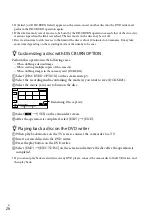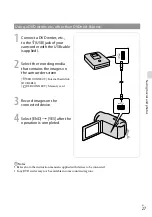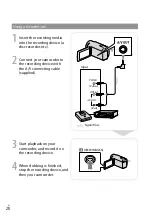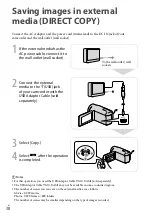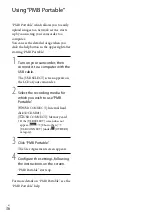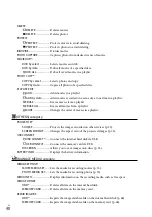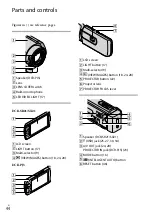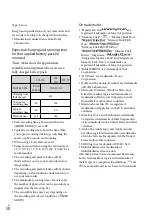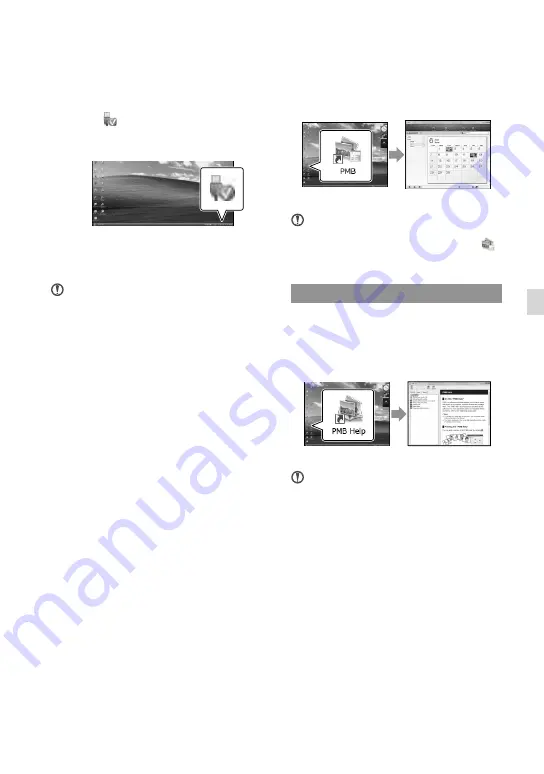
US
U
sing a c
omput
er
To disconnect your camcorder from the
computer
Click the icon at the bottom right of the
desktop of the computer
[Safely remove
USB Mass Storage Device].
Select [END]
[YES] on the camcorder
screen.
Disconnect the USB cable.
Notes
Do not format the media of your camcorder
from a computer. Your camcorder may not
operate correctly.
Access from the computer using the supplied
software “PMB.” Do not modify the files or
folders on the camcorder from the computer.
The image files may be destroyed or may not be
played back.
Operation is not guaranteed, if you perform the
above operation.
Starting PMB
(Picture
Motion Browser)
Double-click the “PMB” short-cut icon on
the computer screen.
Notes
If the icon is not displayed on the computer
screen, click [Start]
[All Programs]
[
PMB] to start “PMB.”
Reading “PMB Help”
For details on how to use “PMB,” read the
“PMB Help.” Double-click the “PMB Help”
short-cut icon on the computer screen to
open the “PMB Help.”
Notes
If the icon is not displayed on the computer
screen, click [Start]
[All Programs]
[PMB]
[PMB Help]. You can also open the
“PMB Help” from [Help] of “PMB.”
Summary of Contents for DCR-PJ5
Page 2: ... US ...
Page 10: ...10 US Everyday as unforgettable moment with Handycam Capturing Page 16 Recording ...
Page 11: ...11 US Sharing Page 25 Creating a disc Sharing now Page 22 Projector DCR PJ5 Only ...
Page 57: ......
Page 60: ... ES Cada día se vive como un momento inolvidable con Handycam Captura Página 10 Grabación ...