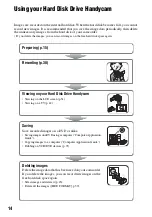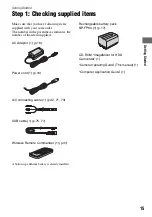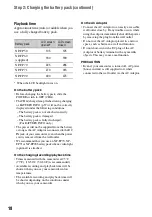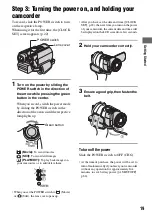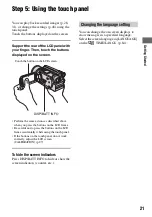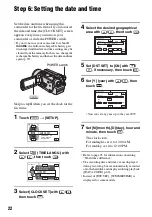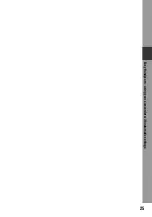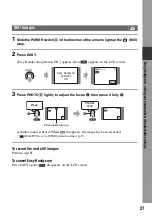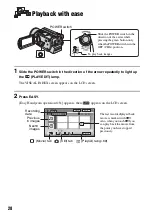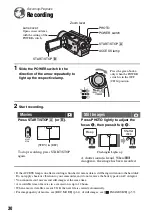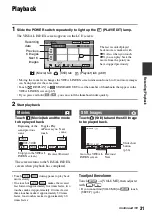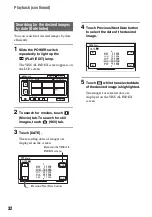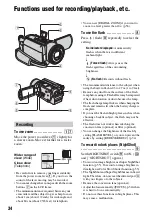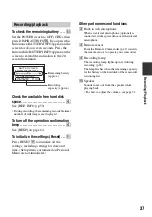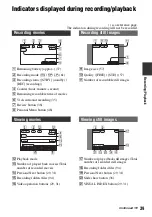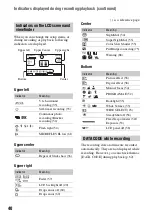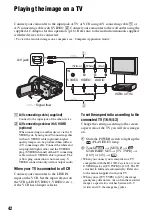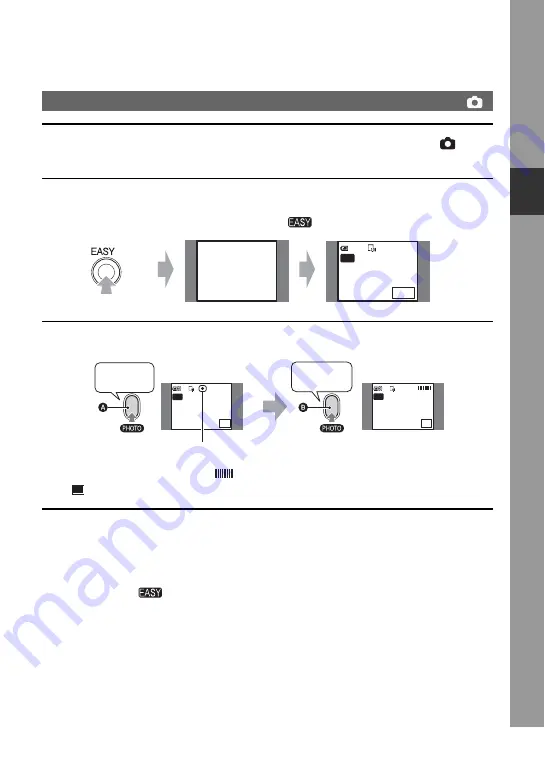
27
E
1
Slide the POWER switch
A
in the direction of the arrow to light up the
(Still)
lamp.
2
Press EASY.
[Easy Handycam operation ON.] appears, then
appears on the LCD screen.
3
Press PHOTO
D
lightly to adjust the focus
A
, then press it fully
B
.
A shutter sound is heard. When
disappears, the image has been recorded.
• [
QUALITY] is set to [FINE] (default settings) (p.57).
To record the next still images
Perform step
To cancel Easy Handycam
Press EASY again.
disappears on the LCD screen.
Still images
Easy Handycam
operation
ON.
60min
SETUP
112
EASY
Flashing
b
Lights up
112
min
SETUP
min
SETUP
EASY
EASY
Beep
Shutter
click
Summary of Contents for DCR SR100 - Handycam Camcorder - 3.3 MP
Page 25: ...25 Easy Handycam using your camcorder with automatic settings ...
Page 33: ...33 Recording Playback ...
Page 47: ...47 Recording Playback ...
Page 106: ......
Page 107: ......