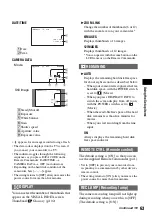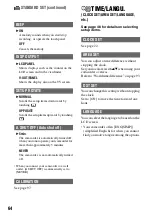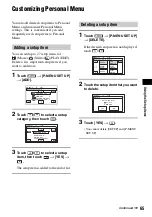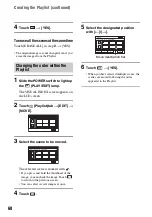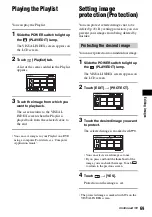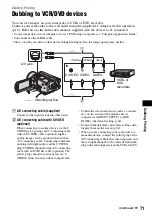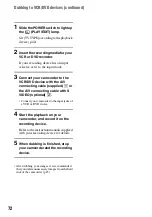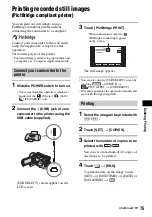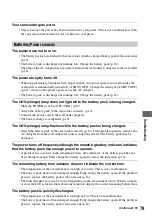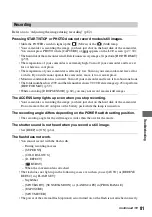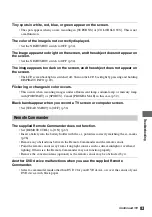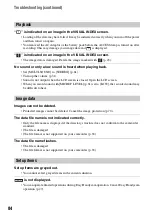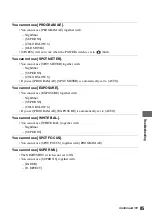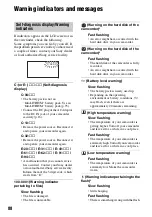73
D
You can record images or TV programs from a VCR, TV or DVD device onto the hard disk of
camcorder.
Connect your camcorder to the wall outlet using the supplied AC Adaptor for this operation
(p.16). Refer also to the instruction manuals supplied with the devices to be connected.
• On your camcorder, you cannot view images copied from a computer.
1
A/V connecting cable (supplied)
Connect to the output jack of the other device.
2
A/V connecting cable with S VIDEO
(optional)
When connecting to another device via the S
VIDEO jack, by using an A/V connecting cable
with an S VIDEO cable (optional), higher
quality images can be produced than with an
A/V connecting cable. Connect the white and
red plug (left/right audio) and the S VIDEO
plug (S VIDEO channel) of the A/V connecting
cable with an S VIDEO cable (optional). The
yellow plug connection is not necessary. S
VIDEO connection only will not output audio.
• You cannot record images from a TV with no
output jacks.
• You cannot record TV programs which allow you
to record once, or have copy control technology.
• When you are connecting your camcorder to a
monaural device, connect the yellow plug of the
A/V connecting cable to the video output jack,
and the red (right channel) or the white (left
channel) plug to the audio output jack on the VCR
or the TV.
Recording images from a TV or VCR/DVD device
VCRs, DVD
devices or TVs
: Video/Signal flow
A/V jack
(Yellow)
(White)
(Red)
S VIDEO VIDEO
AUDIO
OUT
Continued
,
Summary of Contents for DCR SR100 - Handycam Camcorder - 3.3 MP
Page 25: ...25 Easy Handycam using your camcorder with automatic settings ...
Page 33: ...33 Recording Playback ...
Page 47: ...47 Recording Playback ...
Page 106: ......
Page 107: ......