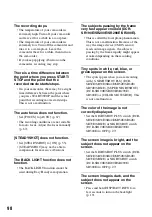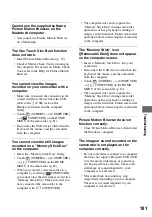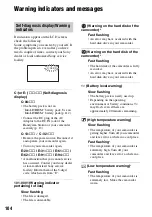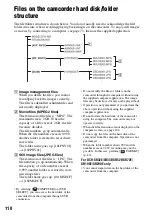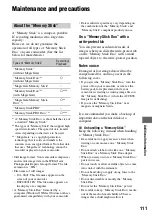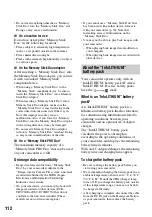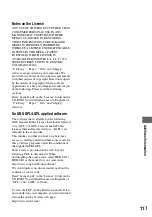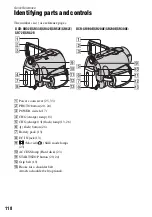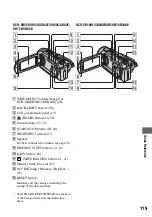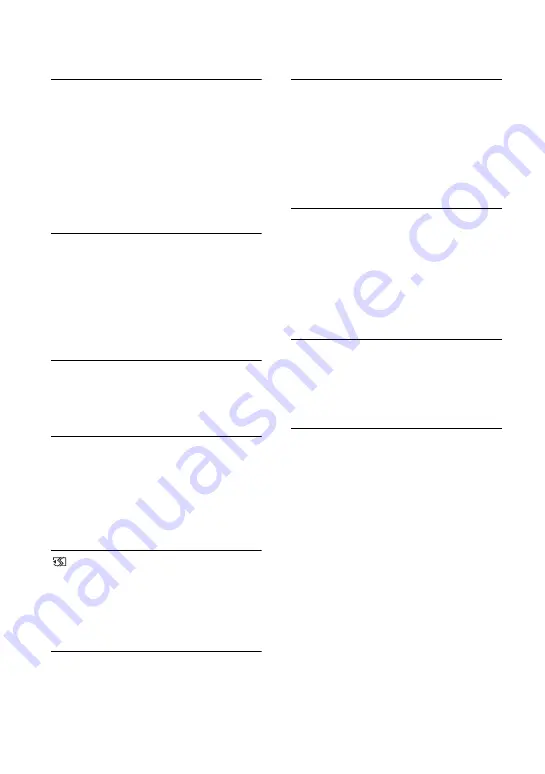
106
Management file damaged. Create
new file?
• The image management file is
damaged. When you touch [YES], a
new image management file is created.
The old recorded images on the hard
disk of the camcorder cannot be played
back. (Image files are not damaged.)
In this case, import the image files to
your computer.
Buffer overflow
• You cannot record because the drop
sensor senses a drop of the camcorder
repeatedly. If you may be at risk of
dropping the camcorder constantly, set
[DROP SENSOR] to [OFF], and you
may be able to record the image again
(p. 64).
Recovering data
• Your camcorder tries to recover data
automatically if the data writing was
not performed properly.
Cannot recover data.
• Writing data onto the hard disk of the
camcorder has failed. Attempts were
made to recover the data, but they were
unsuccessful.
x
“Memory Stick Duo”
Reinsert the Memory Stick.
• Reinsert the “Memory Stick Duo” a
few times. If even then the indicator
flashes, the “Memory Stick Duo” could
be damaged. Try with another
“Memory Stick Duo.”
This Memory Stick is not formatted
correctly.
• Check the format, then format the
“Memory Stick Duo” with your
camcorder if necessary (p. 50).
Memory Stick folders are full.
• You cannot create folders exceeding
999MSDCF. You cannot create or
delete created folders using your
camcorder.
• You will have to format the “Memory
Stick Duo” (p. 50), or delete them using
your computer.
Cannot save still picture.
• When using the Dual Rec function, do
not remove the still image recording
media from the camcorder until
recording is finished and still image
recording is complete (p. 26).
x
PictBridge compliant printer
Not connected to PictBridge
compatible printer.
• Turn off the printer and on again, then
remove the USB cable (supplied) and
reconnect it.
Cannot print. Check the printer.
• Turn off the printer and on again, then
remove the USB cable (supplied) and
reconnect it.