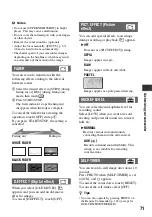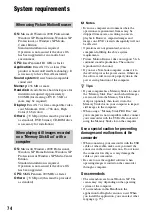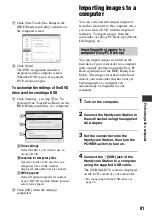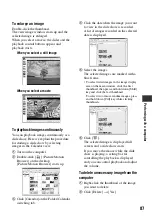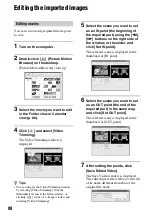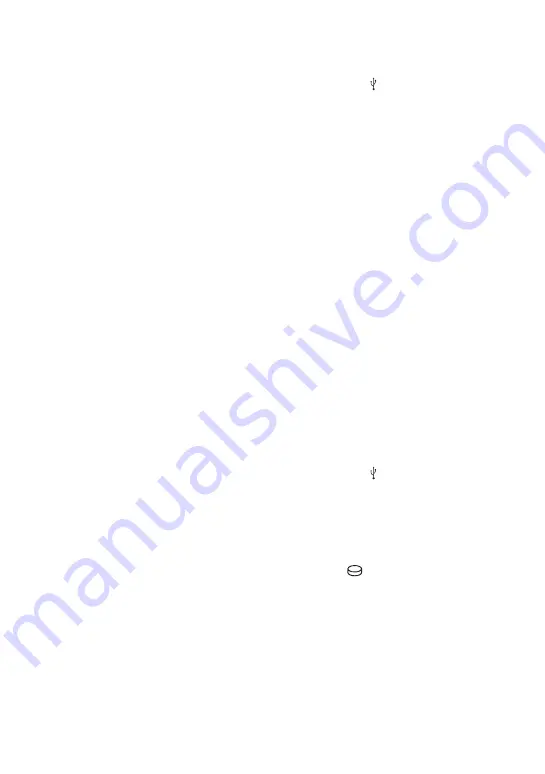
80
After creating a DVD
• After creating a DVD, check that the DVD can
be played back properly on a DVD player or
other devices.
When you cannot play back the DVD properly,
import the images to the computer by following
the steps on page 81.
Then save the data on a DVD, following the
instructions in “Creating and copying a DVD”
(p. 90).
• If you check that the DVD can be played back
properly, it is recommended that you delete the
images from the camcorder using the functions
on the camcorder by following the steps on page
38. In this way, you can increase the free hard
disk space of your camcorder.
• To copy a created DVD, use the supplied DVD
copy software (p. 92).
• You cannot save the images on the hard disk of
your computer in this operation.
• You cannot delete the images on the hard disk
of the camcorder in this operation.
• You cannot edit the images on the created DVD
with a computer. When you want to edit the
images with the computer, import the images
onto the computer first (p. 81).
• If DVD creation ends unexpectedly, the last
correctly saved file is completed. When you
create a DVD with the One Touch Disc Burn
function next time, the image data file that has
not yet been saved on the DVD will be the first
one to be saved.
• The images that have been imported to a
computer using Easy PC Back-up, can be saved
on a DVD with the One Touch Disc Burn
function.
To perform [DISC BURN] on the [USB
SELECT] screen of your camcorder
1
Turn on the computer.
2
Place the recordable DVD to be saved in
the DVD drive of your computer.
3
Connect the Handycam Station to the
wall socket using the supplied AC
Adaptor.
4
Set the camcorder onto the Handycam
Station, then turn the POWER switch to
turn on.
5
Connect the (USB) jack of the
Handycam Station to a computer using
the supplied USB cable.
The [USB SELECT] screen is displayed
on the LCD screen of your camcorder.
• For connecting with the USB cable, see
6
Touch [DISC BURN] on the LCD
screen of your camcorder.
The DVD recognition window is
displayed on the computer screen.
When the DVD type is recognized,
DVD creation begins.
To perform [One Touch Disc Burn] on
the HDD Handycam Utility of a
computer
1
Turn on the computer.
2
Place the recordable DVD to be saved in
the DVD drive of your computer.
3
Connect the Handycam Station to the
wall socket using the supplied AC
Adaptor.
4
Set the camcorder onto the Handycam
Station, then turn the POWER switch to
turn on.
5
Connect the (USB) jack of the
Handycam Station to a computer using
the supplied USB cable.
The [USB SELECT] screen is displayed
on the LCD screen of your camcorder.
• For connecting with the USB cable, see
6
Touch [
COMPUTER] on the LCD
screen of your camcorder.
The [HDD Handycam Utility] window
is displayed on the computer screen.