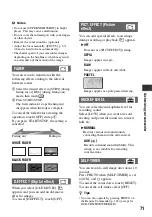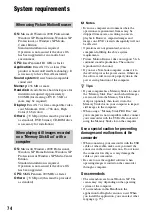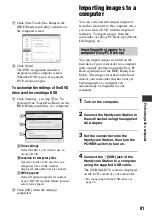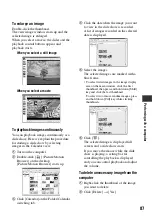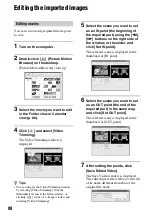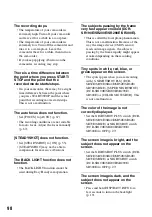85
Per
for
m
ing
w
ith a co
m
p
ut
er
Deleting images recorded on the camcorder
through the computer (DCR-SR42E/SR62E/
SR82E/SR200E/SR300E)
You can delete images recorded on the
camcorder using Picture Motion Browser.
b
Notes
• This function is not available for DCR-SR32E/
SR33E/SR52E/SR72E/SR190E/SR290E.
• You cannot restore images once they are
deleted.
• You cannot delete images recorded on the
“Memory Stick Duo” using this function.
1
Turn on the computer.
2
Connect the Handycam Station to
the wall socket using the supplied
AC Adaptor.
3
Set the camcorder onto the
Handycam Station, then turn the
POWER switch to turn on.
4
Connect the (USB) jack of the
Handycam Station to a computer
using the supplied USB cable.
The [USB SELECT] screen is displayed
on the LCD screen of your camcorder.
• For connecting with the USB cable, see
5
Touch [
COMPUTER] on the
LCD screen of your camcorder.
The [HDD Handycam Utility] window
is displayed on the computer screen.
6
Click [Delete Media Files from
Handycam] in the [HDD
Handycam Utility] window on the
computer screen.
The image select window is displayed.
Movies and still images recorded on the
camcorder are displayed as thumbnails
on each tab.
A
Movies
B
Still images
7
To delete movies, click [Movies]
tab, or to delete still images, click
[Still images] tab.
8
Select the images you want to
delete.
Click the check box at the top left on the
thumbnails of movies and still images
you want to delete.
9
Click [Delete].
The deleting confirmation screen
appears.
10
Click [Yes].
z
Tips
• For disconnecting the USB cable, see page 79.