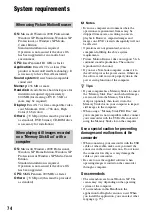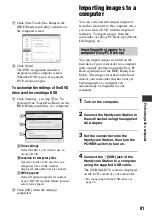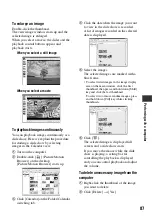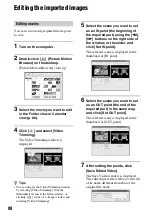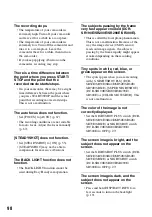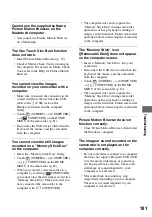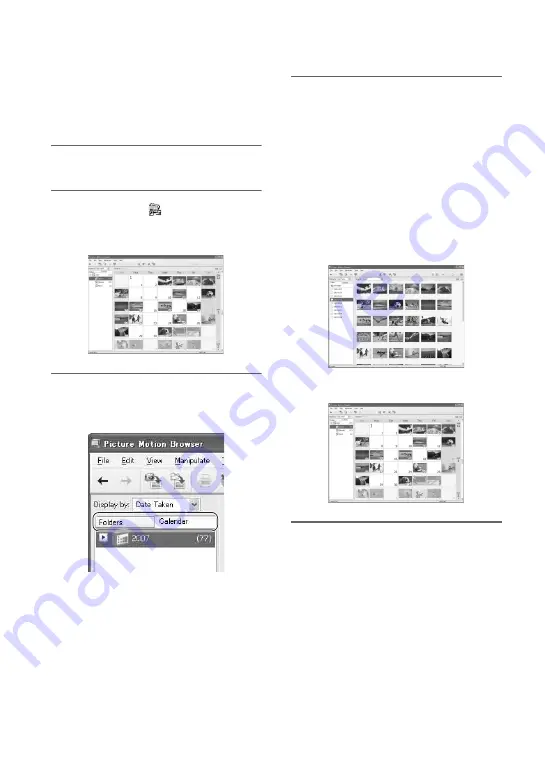
86
Viewing images imported to a computer
You can browse images imported to a
computer, sorted by registered folder
(Folder view), or sorted by the date and
time they were recorded (Calendar view).
1
Turn on the computer.
2
Double-click [
] (Picture Motion
Browser) on the desktop.
[Picture Motion Browser] starts up.
3
Click [Folders] or [Calendar] on
the Folder/Calendar switching
tab.
When you click [Folders], a list of
registered folders is displayed.
When you click [Calendar], the years
and months that have images are
displayed in a list on a calendar tree.
4
Click the folder, or click the year
and month of recording images
you want to view.
When you click the folder, thumbnails
of images stored in the selected folder
are listed.
When you click the year and month, a
calendar is displayed. In the date box of
the calendar, thumbnails of images
recorded on that date are displayed.
When you click the folder
When you click the month icon
z
Tips
• When you click the month on the yearly
calendar, the calendar switches to the selected
month.
• When you click the date on a monthly calendar,
the calendar switches to a time calendar for the
selected date. Thumbnails of the images
recorded on that day are displayed, arranged
according to the hour they were recorded.