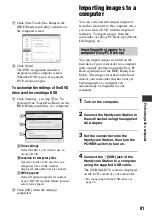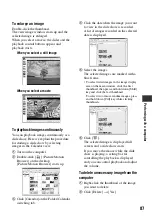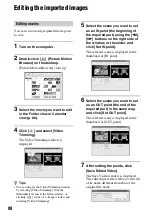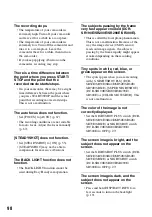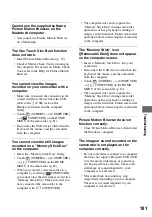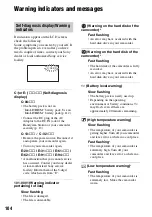89
Per
for
m
ing
w
ith a co
m
p
ut
er
8
Click [Save] to save the edited
movie.
Saving takes some time. When the
saving is completed, a message is
displayed. Click [OK].
To capture still images from a movie
Click [Save Frame] in the Video Trimming
window to save the current frame as a still
image. The file of the still image is saved in
the same folder as the original movie.
z
Tips
• Still images are saved in high resolution. By
clicking [Settings] on the window displayed
after you click [Save Frame], you can adjust the
settings for noise reduction and color correction.
You can edit imported still images as
follows. For details about the operation,
refer to the Picture Motion Browser Help.
Automatic Correction
Automatically corrects the brightness
and contrast to the most suitable levels
for that image.
Correcting brightness and contrast
The brightness and contrast of still
images can be corrected. You can also
correct only dark or light areas.
Correcting saturation
Adjusts the saturation of images.
Adjusting sharpness
Emphasizes the outline of images.
Adjusting with the tone curve
The histogram and tone curve for the
channel being displayed in the drop-
down list are shown. You can adjust the
tone curve for each channel.
Red-eye Reduction
If the red-eye is caused by shooting a
person with flash, you can correct the
red-eye portion of the still image. You
can correct and remove the red-eye
portion of still images.
Trimming
You can edit still images and use only
the parts of the image you want.
Resizing
You can resize still images and save
them to the desired folder.
Changing the date and time stamp
You can change the date and time stamp
of still images in a batch.
Inserting date
You can insert a date stamp into still
images.
Editing still images