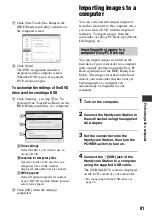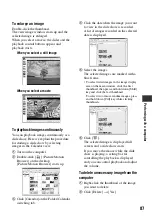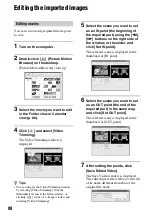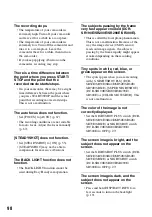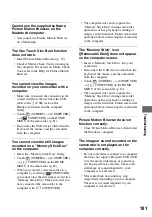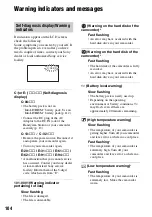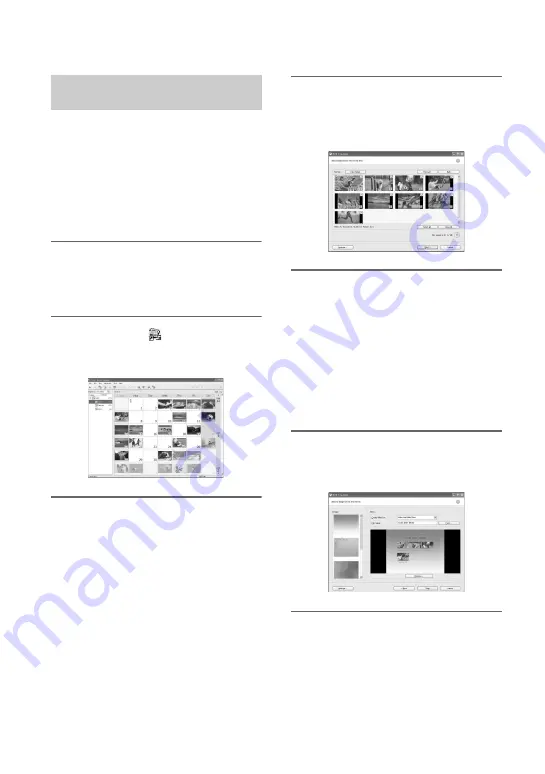
90
Creating and copying a DVD
You can create a DVD Video with a DVD
menu by putting images on your computer
as materials.
z
Tips
• The selected movies are written to the DVD as
they are. If there are unnecessary scenes in the
movie, edit it beforehand (p. 88).
1
Turn on the computer, and place
the recordable DVD to be saved in
the DVD drive of your computer.
2
Double-click [
] (Picture Motion
Browser) on the desktop.
[Picture Motion Browser] starts up.
3
Select the images you want to
write to the DVD in the Folder
view or Calendar view (p. 86).
You can select two or more images, or
select images by folder or date.
z
Tips
• To select listed images in the image display area
on the main window, click the first thumbnail,
then press and hold down [Shift] key and click
the last thumbnail.
To select two or more random images, press and
hold down [Ctrl] key while clicking thumbnails.
4
Select [DVD-Video Creation] in
the [Manipulate] menu.
The window used to select images is
displayed.
5
Confirm the images to write to the
DVD.
z
Tips
• Double-click a thumbnail to playback the
image.
• To add images to the previously selected ones,
select the images you want to add in the image
display area on the main window and drag and
drop onto this window.
6
Click [Next].
Menu selection window of the DVD is
displayed.
7
Select menu design and a title
creation method, and enter the
DVD name.
Image of DVD video menu to create is
displayed.
Creating a DVD with selected
images