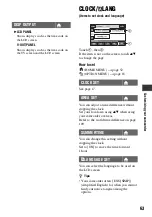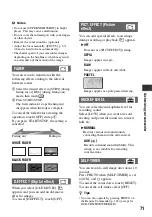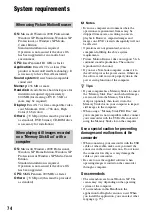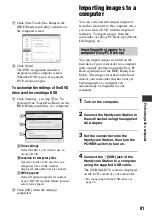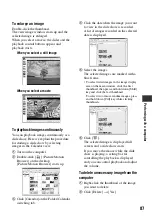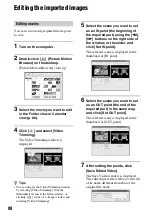73
Per
for
m
ing
w
ith a co
m
p
ut
er
Performing with a computer
What you can do with Windows computer
When you install the “Picture Motion
Browser” on a Windows computer from the
supplied CD-ROM, you can enjoy the
following operations.
b
Notes
• The supplied software is not compatible with a
Macintosh.
x
Creating a DVD using the One
Touch Disc Burn function (p. 77)
You can save images recorded on the hard
disk of your camcorder on a DVD by
pressing DISC BURN button on your
Handycam Station (One Touch Disc Burn
function).
It is an simple operation to save images to
a DVD.
x
Importing images recorded on the
hard disk of your camcorder to a
computer (p. 81)
You can import images recorded on the
hard disk of your camcorder to a computer
with a simple operation.
x
Deleting images recorded on the
hard disk of your camcorder by a
computer (DCR-SR42E/SR62E/
SR82E/SR200E/SR300E) (p. 85)
You can delete images recorded on the
hard disk of your camcorder by using a
computer.
x
Viewing images imported to a
computer (p. 86)
You can manage images recorded on the
hard disk of your camcorder by date, and
select images you want to view as
thumbnails.
These thumbnails can be enlarged and
played in a slide show.
x
Creating a DVD with edited images
You can edit images imported to a
computer (p. 88).
You can create a DVD with selected
images (p. 90).
x
Creating a DVD with movies
included in a Playlist on your
camcorder (p. 91)
You can save movies included in a Playlist
on your camcorder on a DVD with a
simple operation.
x
Copying a DVD
t
Video Disc Copier (p. 92)
You can copy a DVD you created as it is.
The Help guide explains all the functions of
all the software applications. Refer to the
Help guide for further detailed operations
after reading this Handbook thoroughly.
To display the Help guide, click the
mark on the screen.
Main functions
About the help function of the
software