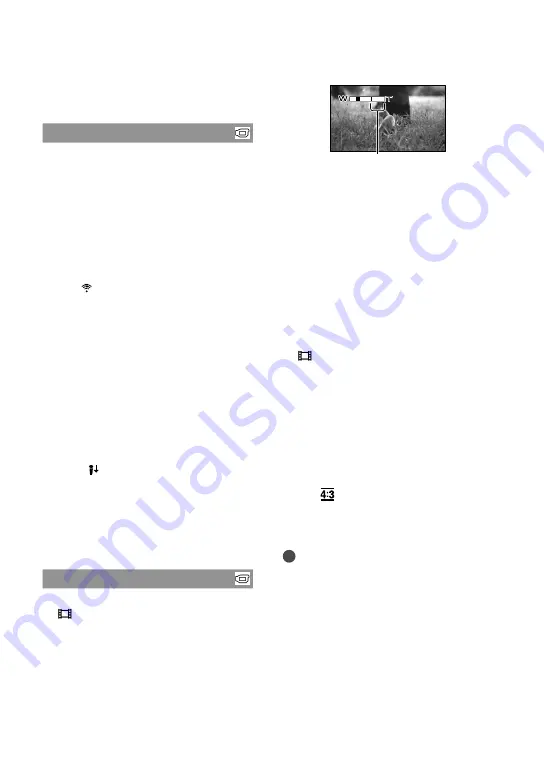
64
GB
recorded in Face Index. To play back from the
Face Index, see page 32.
AUDIO REC SET
BLT-IN ZOOM MIC (Built-in zoom
microphone)
You can record a movie with vivid sound
appropriate to the zoom position.
OFF
The microphone does not record sound
following zooming in or out.
ON ( )
The microphone records sound following
zooming in or out.
MICREF LEVEL (Microphone
reference level)
You can select the microphone level for
recording sound.
NORMAL
Records various ambient sounds, converting
them into the appropriate level.
LOW ( )
Records ambient sound faithfully. Select
[LOW] when you want to record an exciting
and powerful sound in a concert hall, etc.
(This setting is not suitable for recording
conversations.)
OTHER REC SET
DIGITAL ZOOM
You can select the maximum zoom level up
to 60× in case you want to zoom to a level
greater than following optical zoom during
recording. Note that the image quality
decreases when you use the digital zoom.
OFF
Up to 60× zoom is performed optically.
2000×
Up to 60× zoom is performed optically, and
after that, up to 2000× zoom is performed
digitally.
WIDE SELECT
You can select the horizontal to vertical
ratio according to the TV connected. Refer
also to the instruction manuals supplied
with your TV.
16:9 WIDE
Records movies to the full screen on a 16:9
(wide) TV screen.
4:3 ( )
Records movies to the full screen on a 4:3
TV screen.
Notes
Set [TV TYPE] correctly according to the TV
connected for playback (p. 70).
The right side of the bar shows the digital
zooming factor. The zooming zone appears
when you select the zooming level.








































