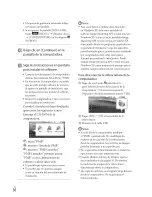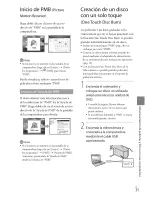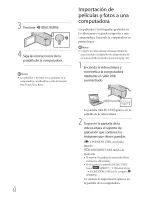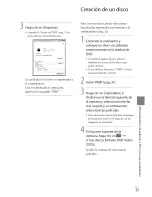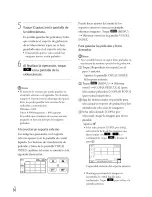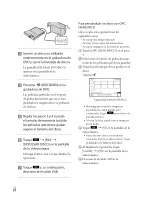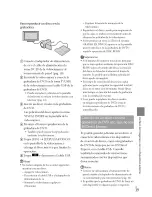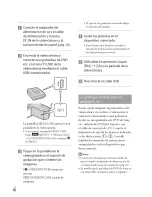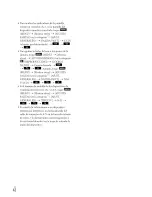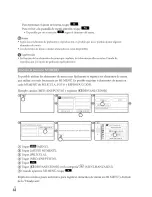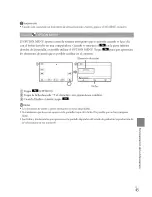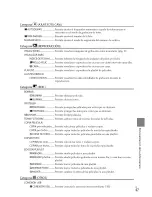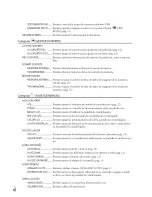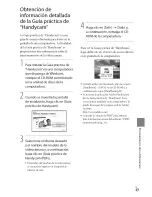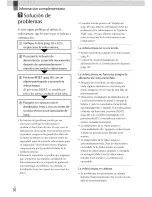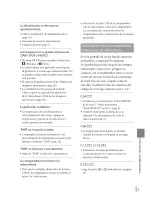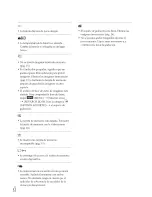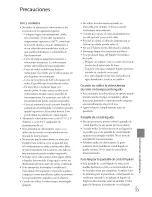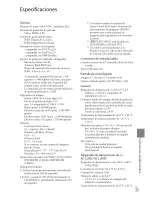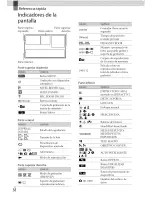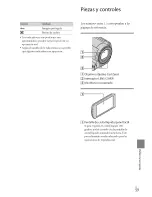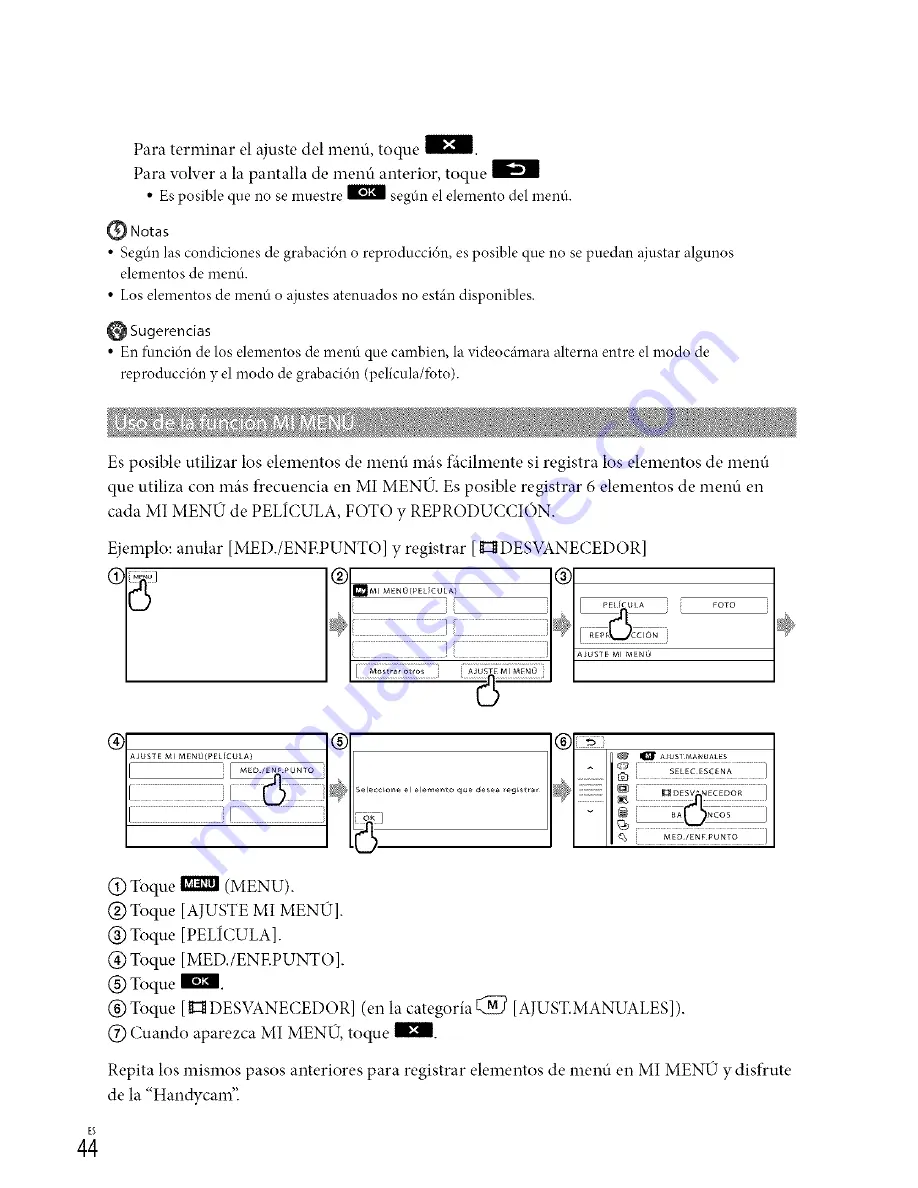Reviews:
No comments
Related manuals for DCR-SX83 Handycam®

Palmcorder VM-D52
Brand: Quasar Pages: 40

LFC-554
Brand: Lavod Pages: 21

SDR-S50P
Brand: Panasonic Pages: 65

SDR-SW21P
Brand: Panasonic Pages: 120

SDR-H85P/PC
Brand: Panasonic Pages: 132

CAM100
Brand: Philips Pages: 3

CAM100
Brand: Philips Pages: 19

128MB-DIGITAL CAMCORDER KEY019
Brand: Philips Pages: 26

68 VKR 43
Brand: Philips Pages: 34

DSC-F1
Brand: Sony Pages: 2

Digital HDVS HDCAM HDW-730S
Brand: Sony Pages: 19

Digital HDVS HDCAM HDW-730S
Brand: Sony Pages: 22

DR-CX530E
Brand: Sony Pages: 38

Digital Video Camera Recorder
Brand: Sony Pages: 48

Digital betacam DVW-707P
Brand: Sony Pages: 32

Digital Handycam DCR-PC8E
Brand: Sony Pages: 41

Digital Handycam DCR-TRV130E
Brand: Sony Pages: 53

Digital Handycam DCR-TRV203
Brand: Sony Pages: 84